Getting Started
User Registration
Learn how to create your personal Altostrat SDX user account via self-registration or by accepting a team invitation.
Registering for an Altostrat SDX Account
Creating a user account is the first step to accessing the Altostrat SDX platform, managing your resources, or receiving notifications. This guide covers the self-registration process.If someone has already invited you to join their Team, you should follow the link in your invitation email first. If
you don’t have an account, the invitation process will guide you through registration. If you simply need to grant
an existing user access to your resources, see Managing Team
Membership.
Registration Methods
You can typically register for an Altostrat SDX account using:- Email and Password: Create a local Altostrat SDX account directly.
- Social/Work Accounts: Use existing credentials from providers like Google, Microsoft, or GitHub (if enabled on the login page). This simplifies login as you don’t need to manage a separate password for Altostrat SDX.
Self-Registration Steps
Follow these steps if you are signing up without a prior invitation:1
Visit the Authentication Portal
Navigate your web browser to the main Altostrat SDX login page:
https://auth.altostrat.app
2
Initiate Registration
On the login page, look for and click the “Register,” “Sign Up,” or similar link to begin the account creation
process.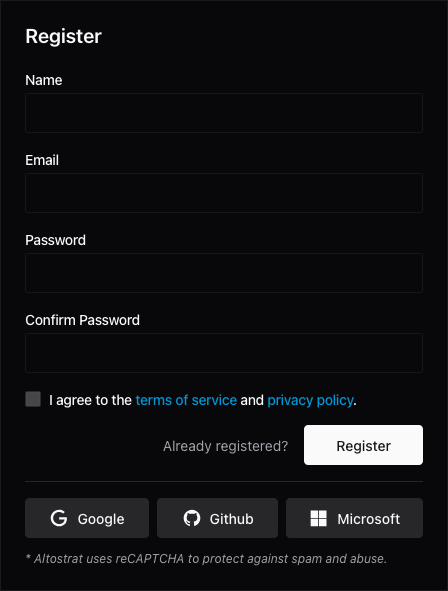
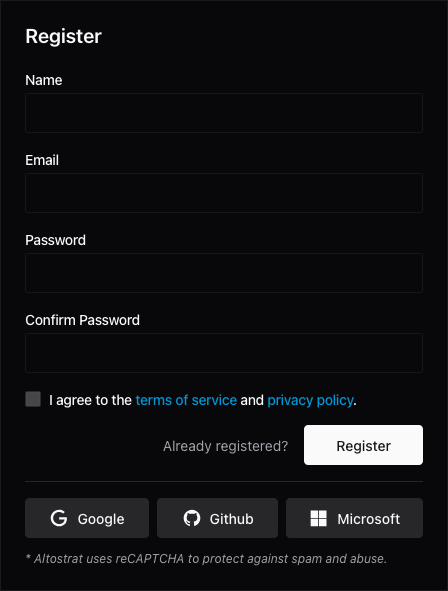
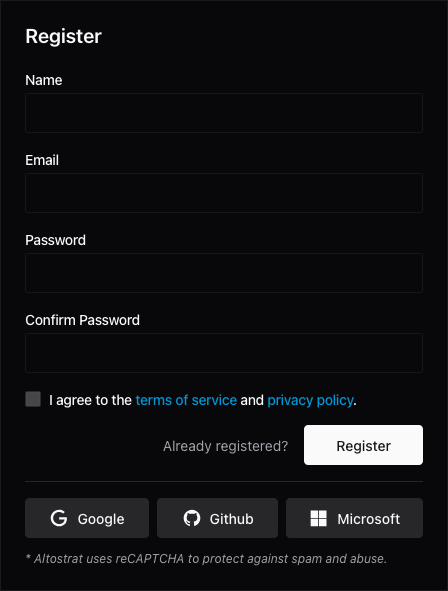
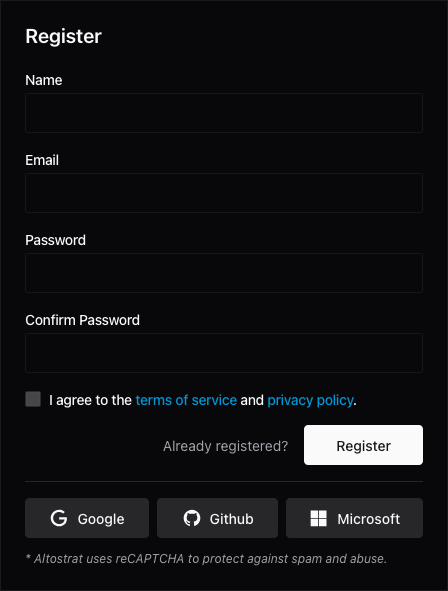
Finding the registration link on the main login page.
3
Complete Registration Form
Fill in the required information:
- Name: Your full name.
- Email: Your unique email address (this will be your primary identifier).
- Password: Create a strong password. Refer to the Password Policy.
- Accept any Terms of Service if presented.
Click “Register” or the equivalent button to submit the form. (API: This initiates the process corresponding to
POST/register).
4
Verify Your Email Address
Check the inbox for the email address you registered with. You will receive an automated email containing a
verification link.
Click this link to activate your account.You must verify your email before you can log in.
Verification links typically expire after a set period (e.g., 60 minutes). If the link expires, you can
usually request a new one from the login page or via an API call if needed (/users/{user}/verification-notification/email).
Check your spam/junk folder if you don’t see the email.
5
First Login and Onboarding
Once your email is verified, return to https://auth.altostrat.app and log in with
the credentials you created (or using the Social/Work provider if you chose that method).Upon your first login, the system will guide you through initial setup:
- Organization & Team: Since all resources belong to a Team within an Organization, you’ll likely be prompted to:
- Create a New Organization: If you’re the first user from your company. You’ll also create your first default Team.
- (Potentially) Request to Join: If an Organization associated with your email domain already exists, you might be able to request to join it (subject to approval).
- Profile Setup: You may be prompted or can navigate to settings to configure preferences like your Timezone and date/time formats.
Having membership in at least one Team is necessary to manage resources like sites, devices, or policies within
Altostrat SDX.
Accepting a Team Invitation
If an existing user invites you to their Team:- You will receive an invitation email.
- Click the acceptance link in the email.
- If you don’t have an Altostrat SDX account, you will be prompted to register (using email/password or a social provider) as part of the acceptance process.
- If you do have an account, you may be asked to log in first.
- Once accepted, you will be automatically added as a member to the specified Team with the role assigned by the inviter. You typically won’t need to manually create or join an Organization/Team in this flow.
Next Steps
After successfully registering and setting up your initial team/organization:- Explore the Altostrat SDX Dashboard.
- Begin Adding a MikroTik Router.
- Invite other Users to your team.
- Configure Roles & Permissions.

