Management
Managing WAN Failover
Create, reorder, and troubleshoot WAN Failover configurations for reliable multi-link setups.
This page details advanced management of WAN Failover, including manual failover, reordering interfaces, and fine-tuning routing distances.
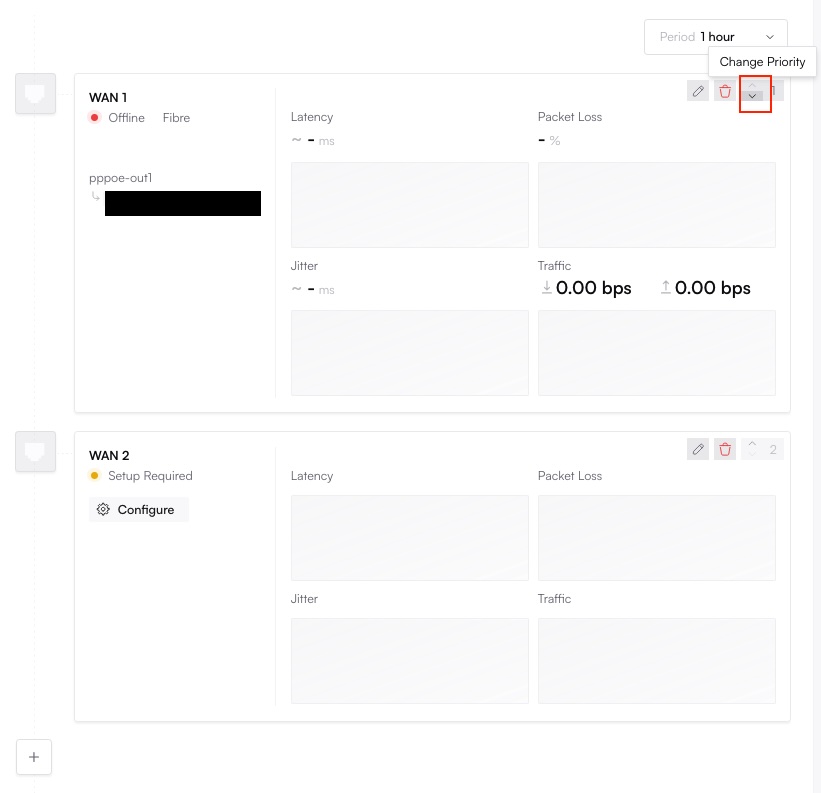
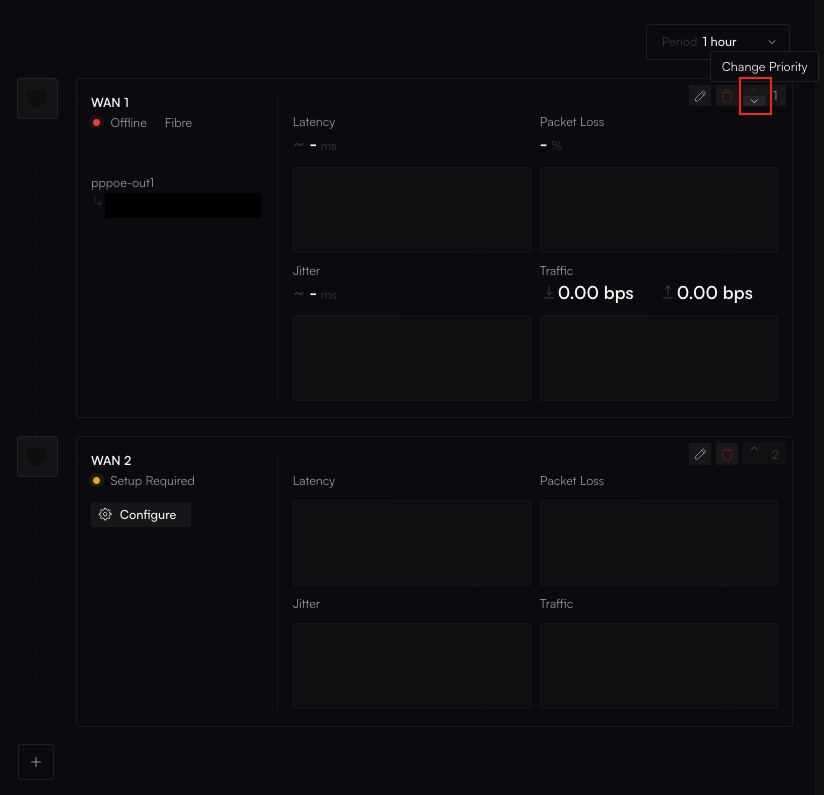
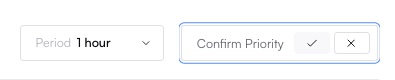
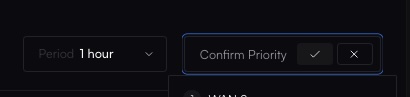
Setting up WAN Failover
If you haven’t already created a WAN Failover configuration, see WAN Failover.Manual Failover and Interface Order
If you ever want to manually initiate failover:- Return to WAN Failover settings.
- Rearrange interface priority using the up/down arrows.
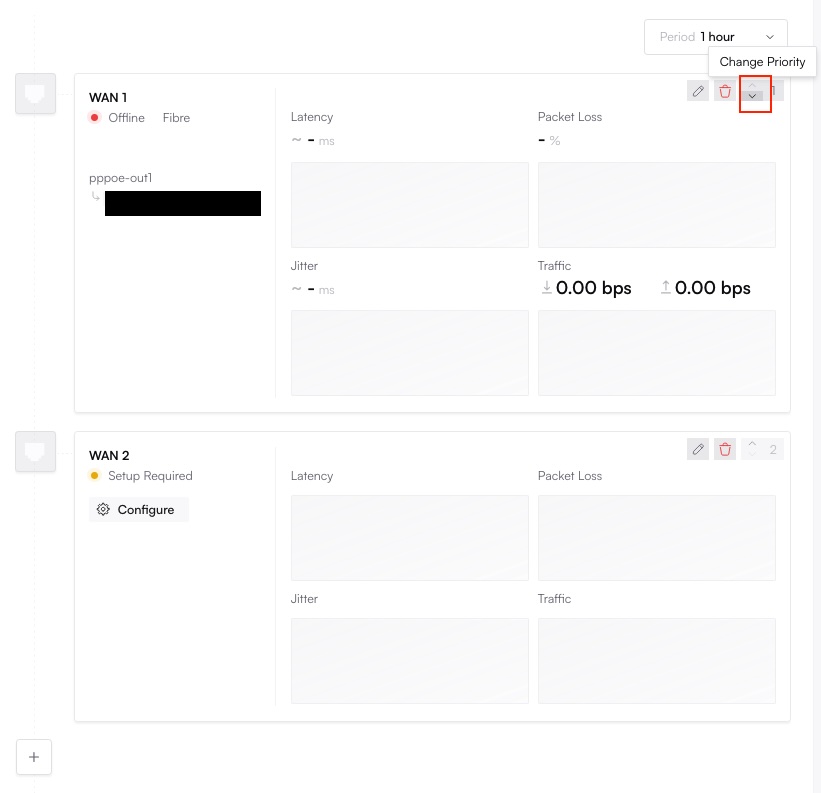
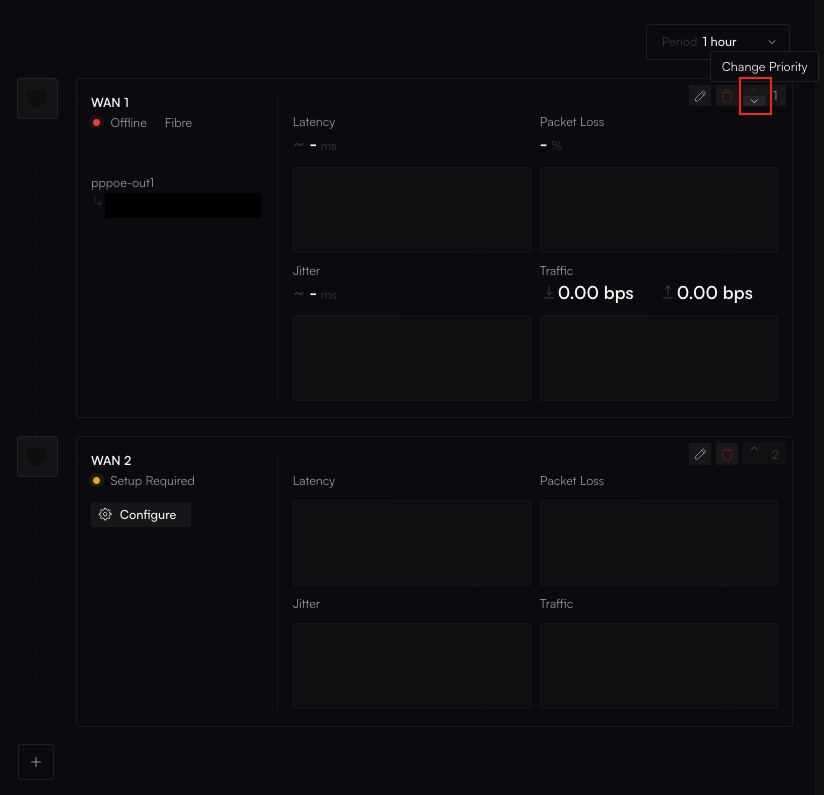
- Confirm the new priority.
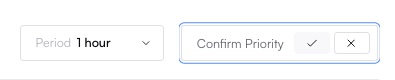
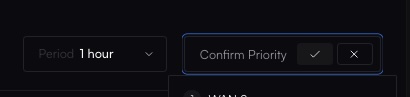
Brief downtime may occur as the router switches from one interface to another.
Routing Distances
Routing Distance determines which default route the router prefers.1
Log into Your Router
Use Transient Access or WinBox to open a session.If you haven’t already used Transient Access, see Transient Access.
2
View IP Routes
Go to IP → Routes in WinBox or run 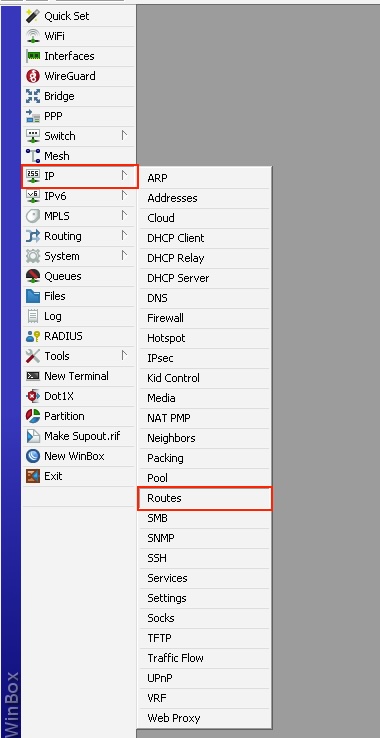
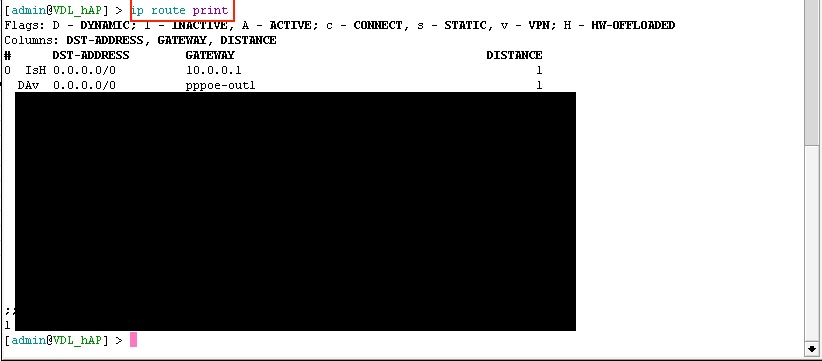
ip route print in CLI.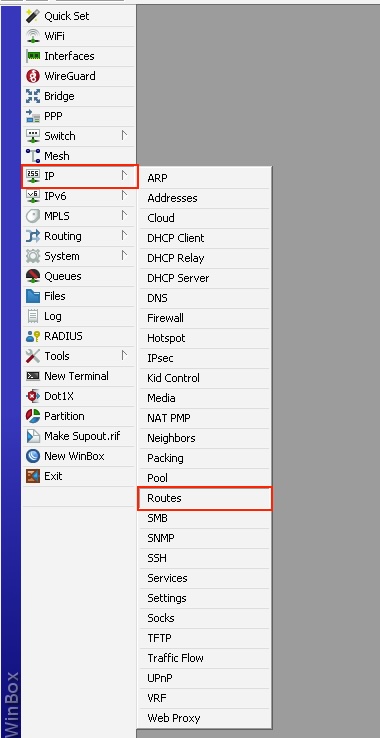
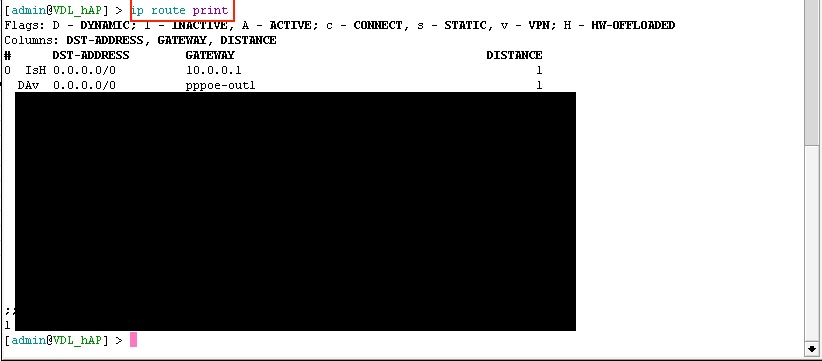
3
Modify Distance
Double-click on a default route (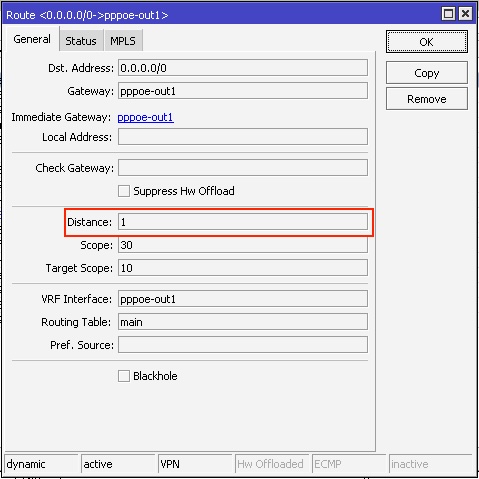
0.0.0.0/0) and adjust its distance value. Lower distance = higher priority.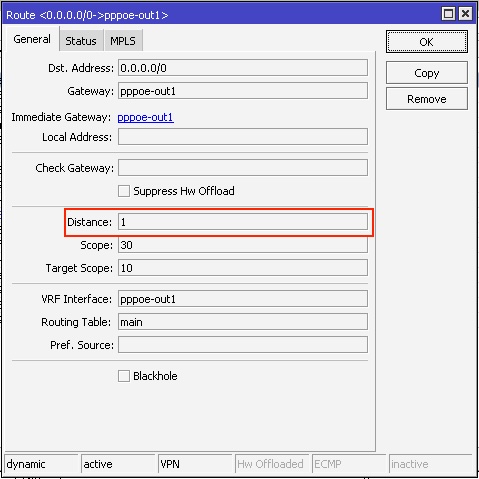
Do not change internet links to a 0 distance value, as this will have undesired consequences.
Depending on the Internet medium used, as well as the uplink connection (DHCP, PPPoE, Static, etc.) you may not have the option to change the routing distance here, and you will need to change the routing distance on the interface itself.
4
Apply
Save changes. Routes instantly update with the new priorities.
Fine-Tuning WAN Links
- Check Orchestration Logs Confirm the router receives and applies changes.
- Review Failover Thresholds Some advanced setups let you specify how quickly the router decides a link is “down.”
- Monitor Interface Health Inspect SNMP or throughput metrics for anomalies.
Removing WAN Failover
1
Open WAN Failover
In Altostrat, select your site and go to the WAN Failover tab.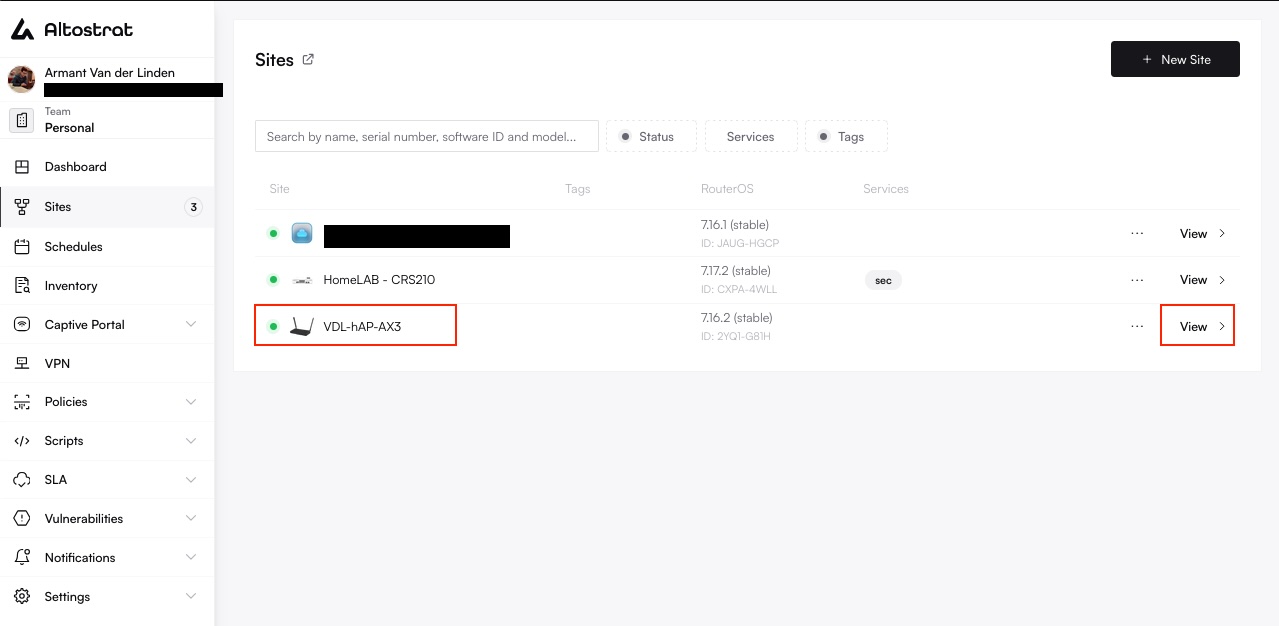
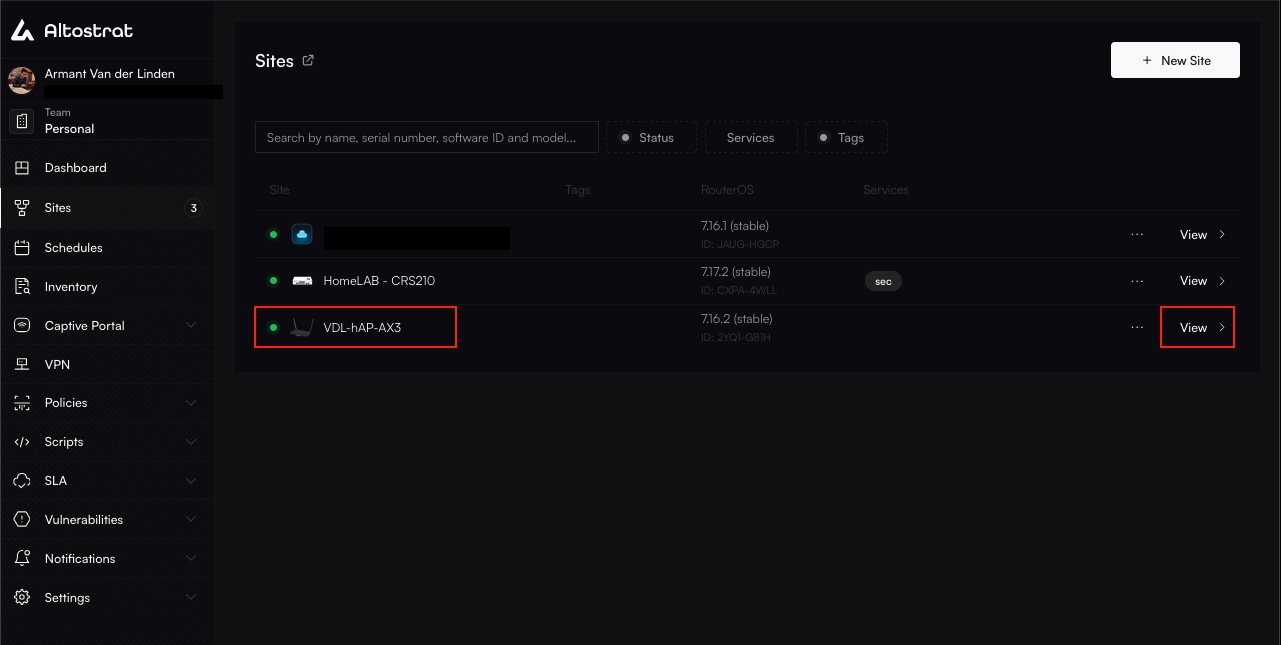
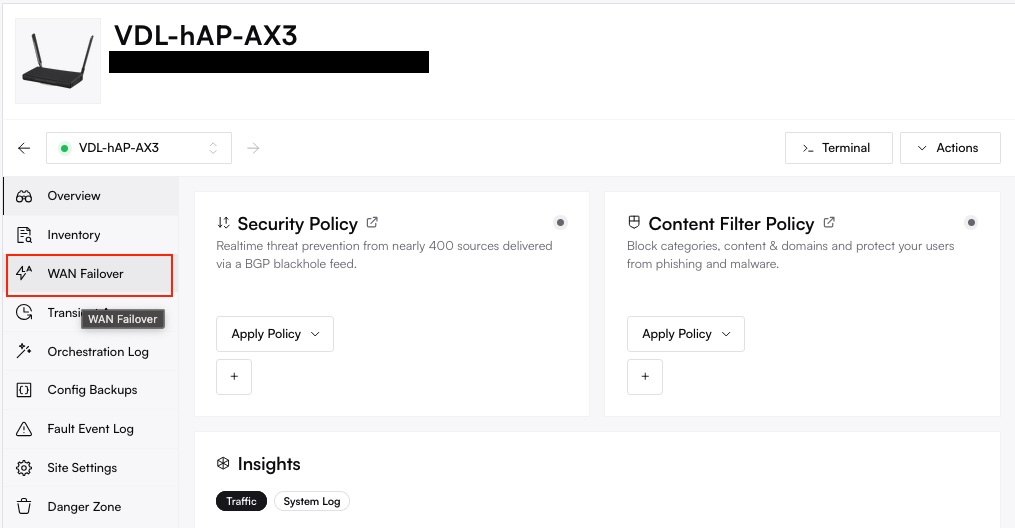
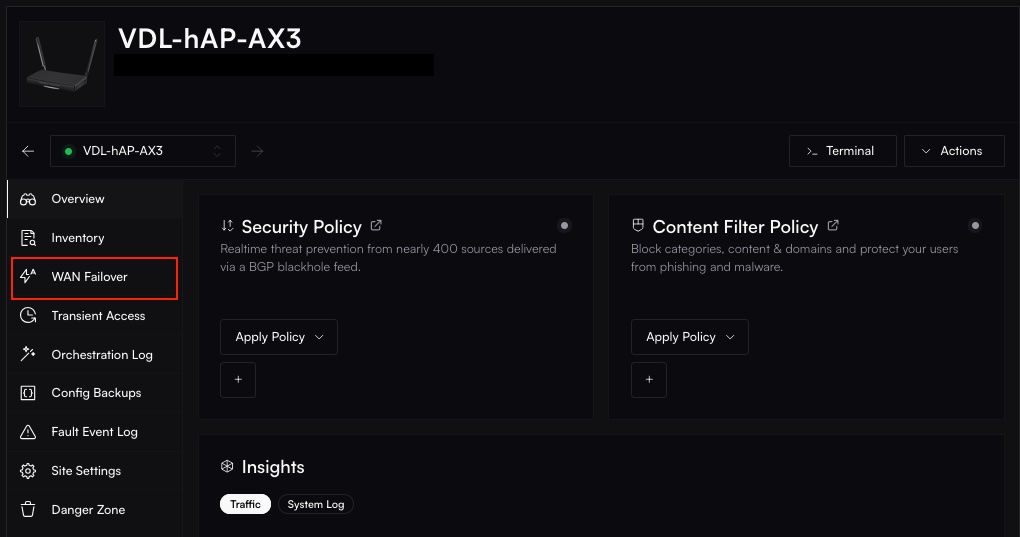
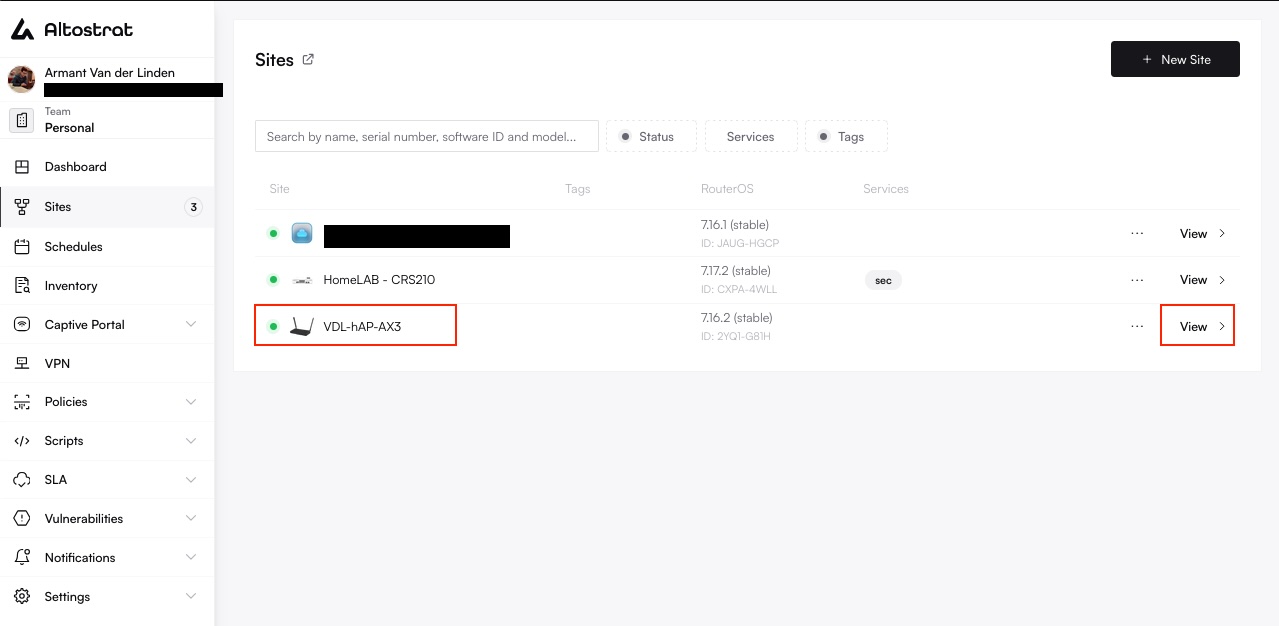
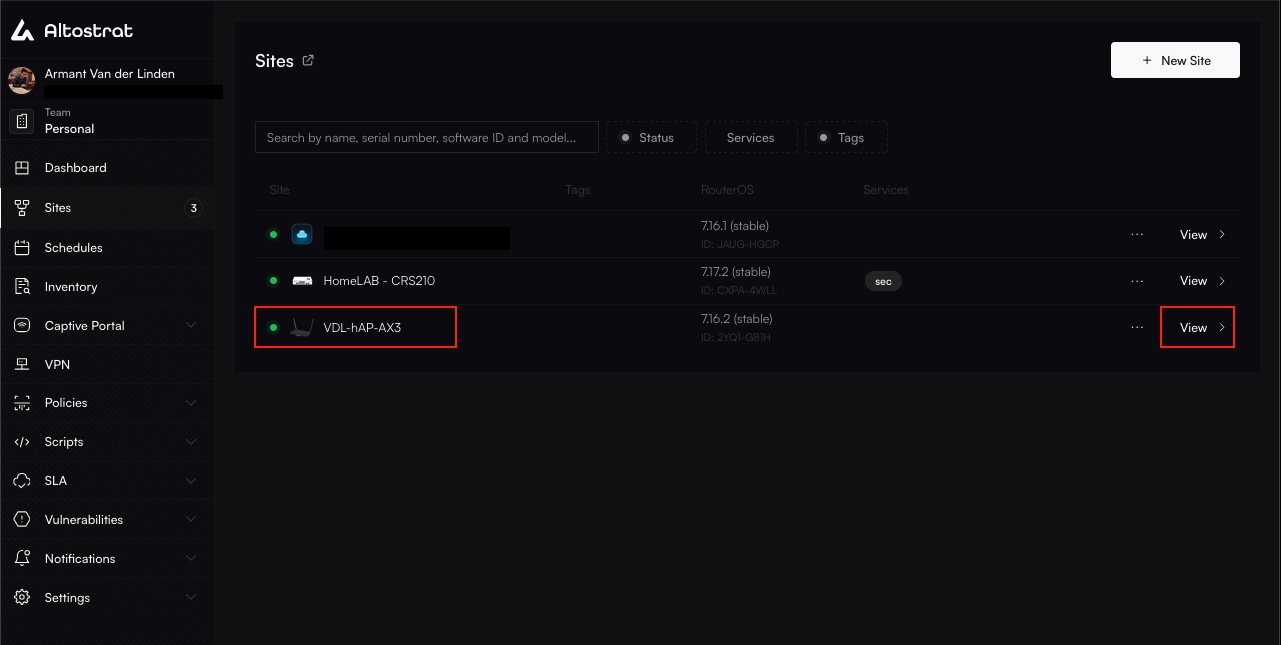
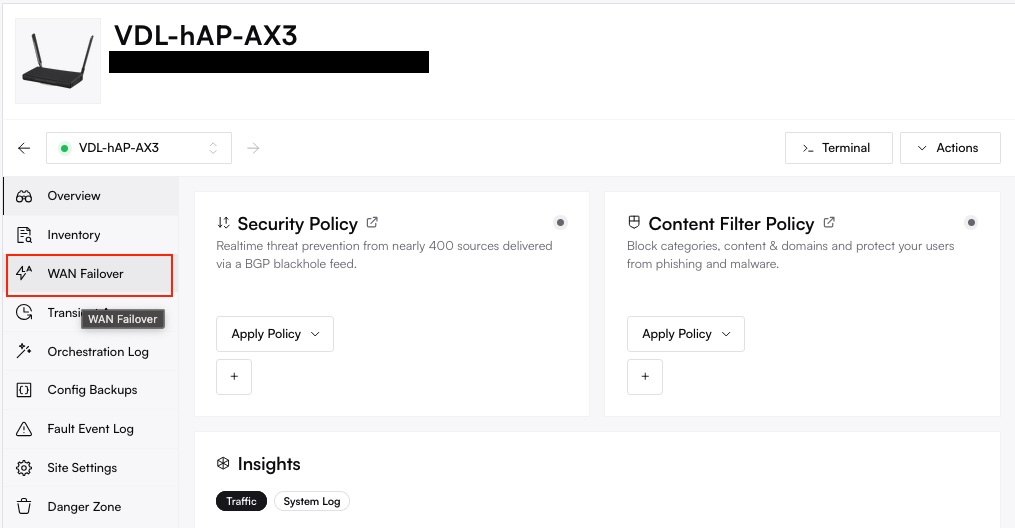
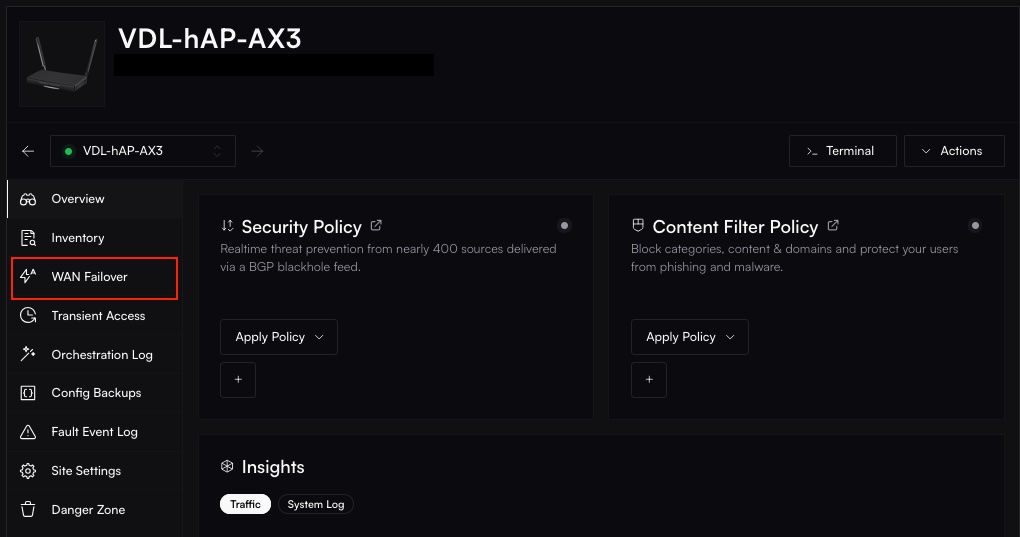
2
Deactivate
Click Deactivate or Remove. Confirm if prompted. The router reverts to single-WAN or default routing.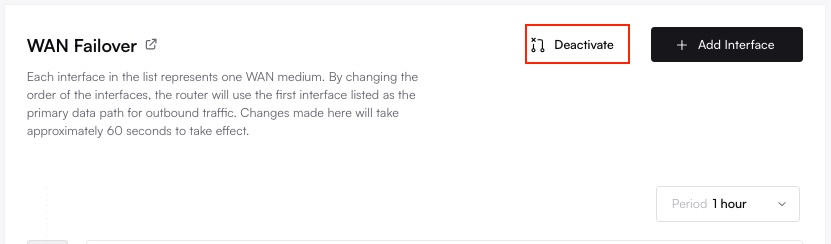
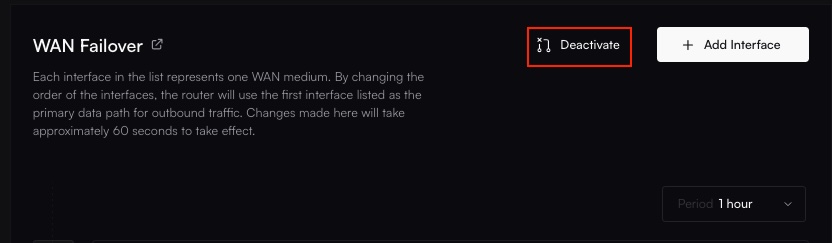
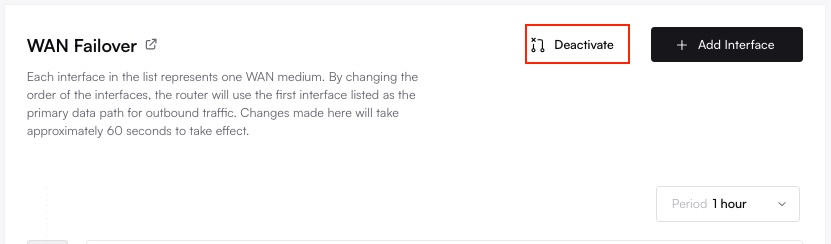
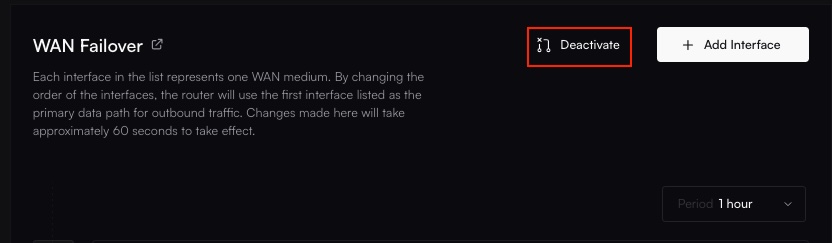
All interface configurations for WAN Failover will be cleared once you remove this service.
Troubleshooting
- No Failover During Outage Verify your DHCP or static routes are correctly set.
- Repeated Flapping If an unstable link rapidly fails and recovers, consider increasing the detection interval or using a more stable primary link.
- Lost Remote Access If you’re forcibly failing over from a remote interface, have a backup connection or use Transient Access through the Management VPN to restore connectivity.

