Integrations
Microsoft Teams
Integrate Altostrat notifications and alerts into Microsoft Teams channels.
By connecting Microsoft Teams with Altostrat, you can receive real-time notifications directly in your Teams channels—helping your team collaborate faster on critical network events.
If the test fails, ensure the webhook URL is correct and that the Teams channel allows external connectors.
Prerequisites
- A Microsoft Teams workspace with permissions to manage connectors or install apps.
- An Altostrat account with enough privileges to set up integrations.
Setting up the Microsoft Teams Webhook
1
Open Microsoft Teams
Launch Microsoft Teams and choose the channel you’d like to use for Altostrat notifications.

2
Manage Channel Connectors
Right-click the channel name and select Manage channel or go to Connectors in the channel settings.

3
Find Incoming Webhook
Search for Incoming Webhook and click Add. If prompted, confirm installation.



4
Configure Webhook
Name your webhook (e.g., “Altostrat Notifications”) and optionally upload a custom icon.
Once created, copy the generated webhook URL—this is critical for the Altostrat setup.

Integrate the Webhook with Altostrat
1
Open Integrations in Altostrat
Go to Integrations from the Altostrat dashboard or settings menu.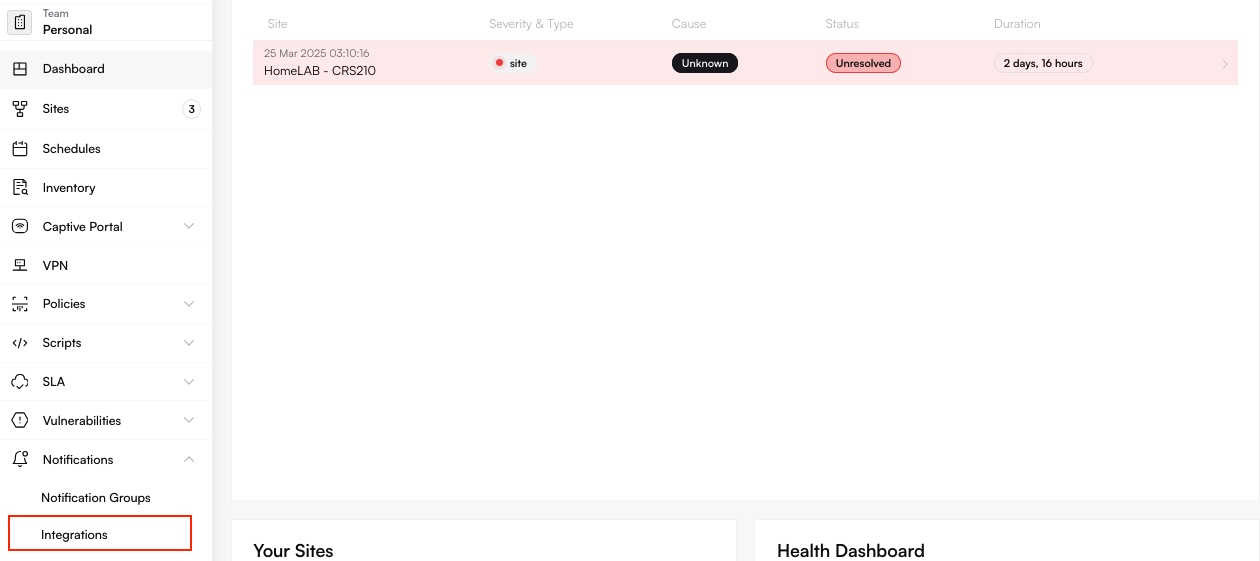
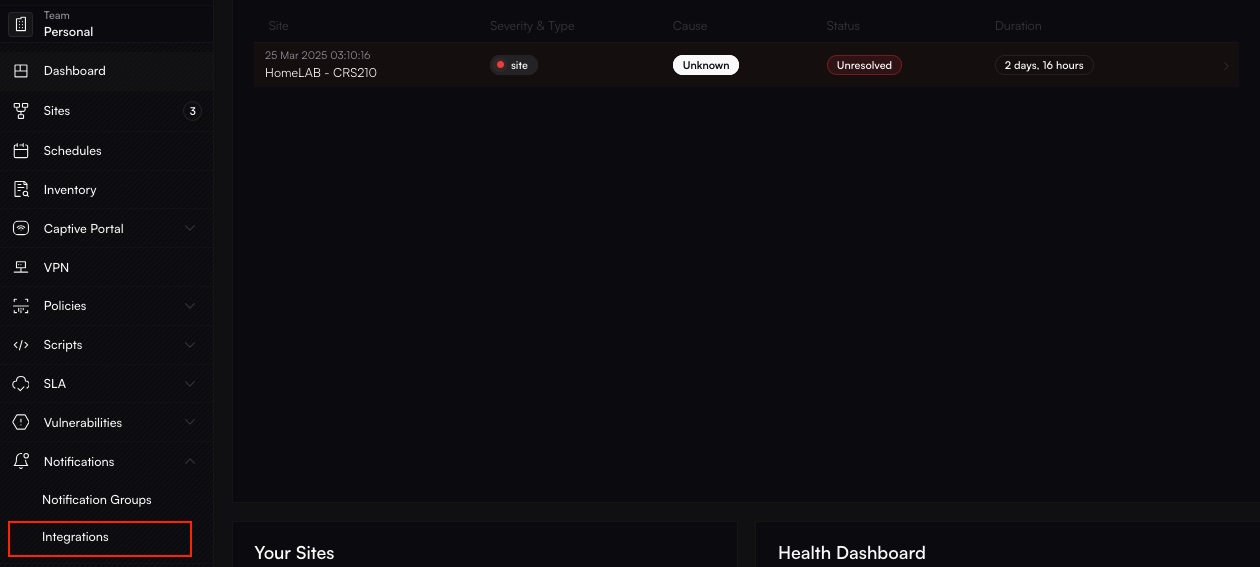
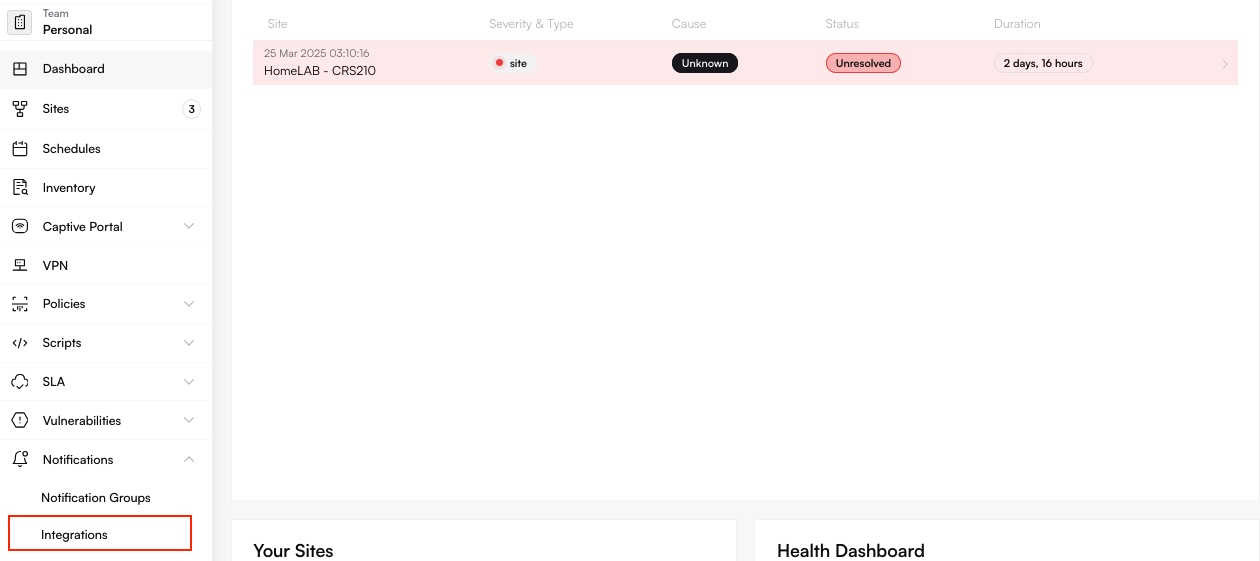
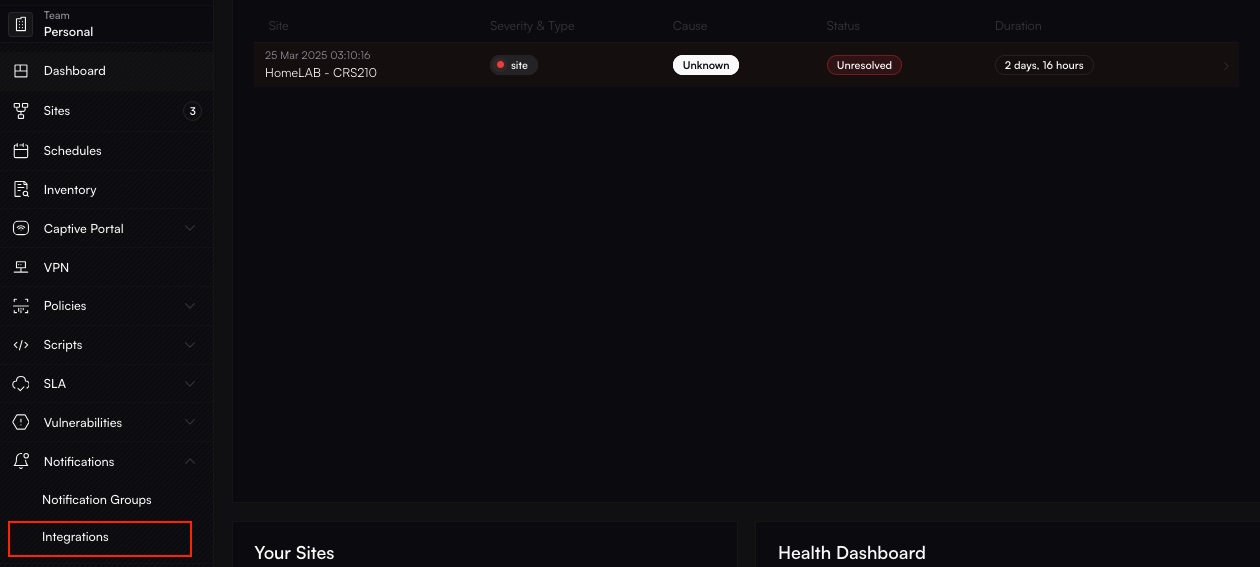
2
Select Microsoft Teams
Find the Teams integration and enter the webhook URL you copied from Microsoft Teams.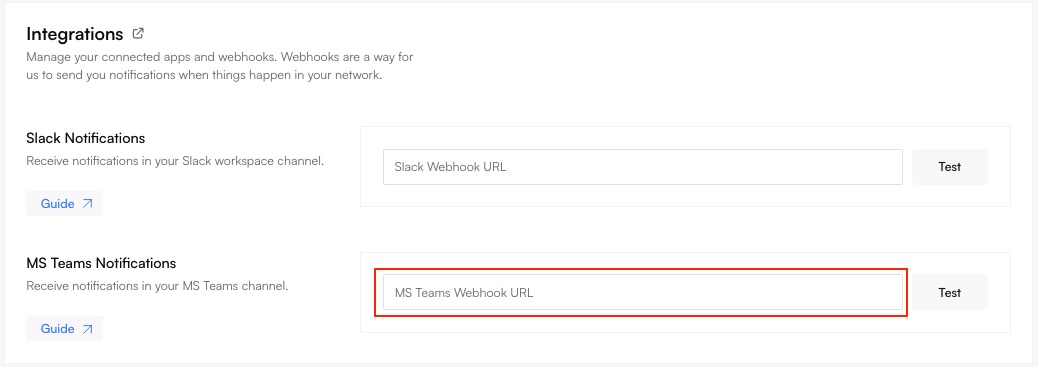
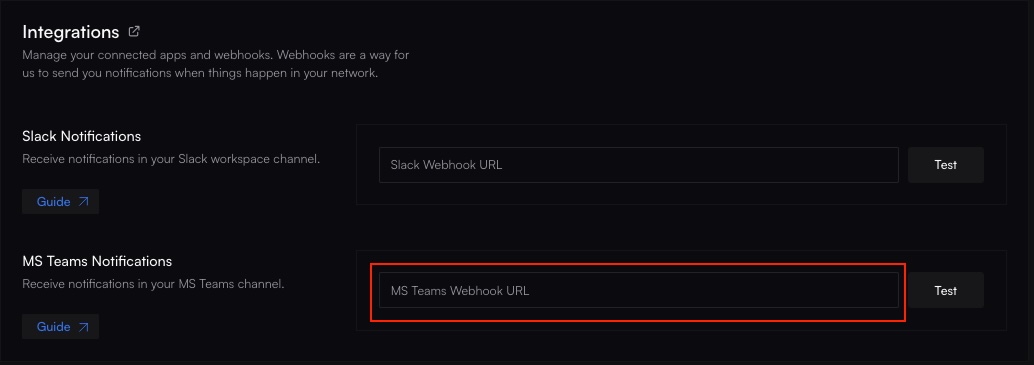
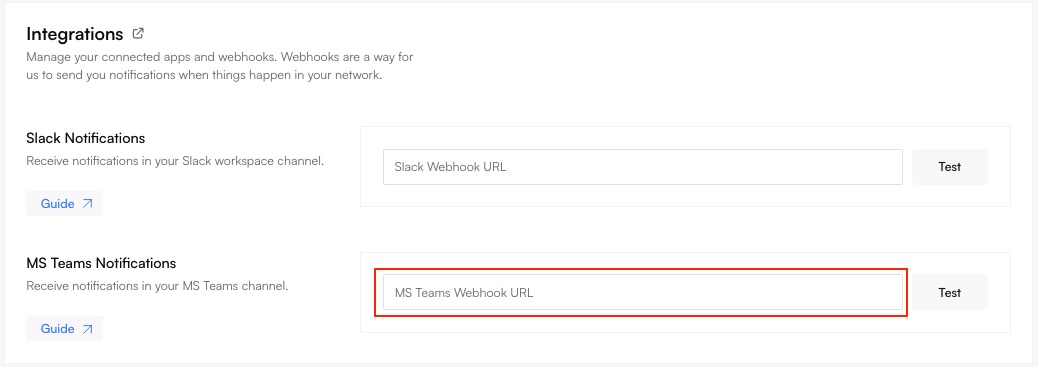
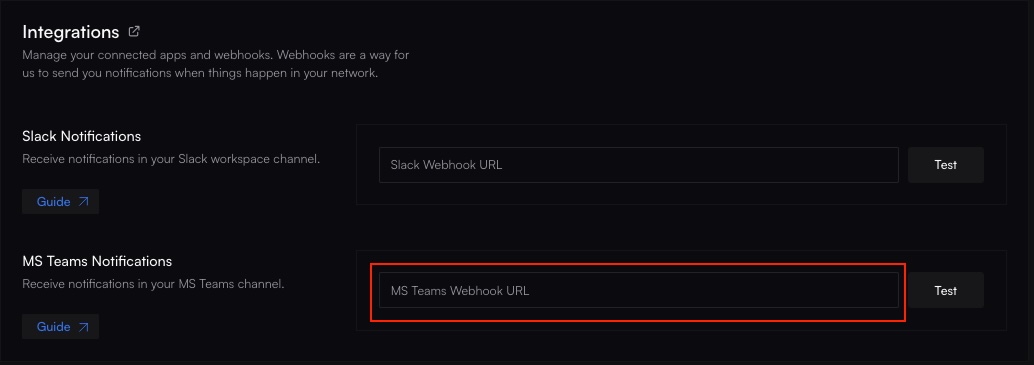
3
Save & Test
Click Test to send a test notification from Altostrat to confirm messages appear in the chosen Teams channel.
Troubleshooting
- No Message in Teams Double-check the webhook URL and verify external connector settings.
- Rate Limits Microsoft Teams may have rate limits for messages. Slow down or batch notifications if you encounter errors.
- Orchestration Logs If alerts are shown as sent in Altostrat but don’t appear in Teams, consult the Orchestration Log for details on message delivery attempts.
Removing or Updating the Integration
- Microsoft Teams Channel Remove or reconfigure the Incoming Webhook in the channel’s connector settings.
- Altostrat In the Integrations tab, remove or edit the Microsoft Teams entry.
Deleting the integration immediately stops all future messages from appearing in Teams. Ensure you have alternative alert methods before disabling.

