Management
Backups
Manage and schedule configuration backups for MikroTik devices through Altostrat.
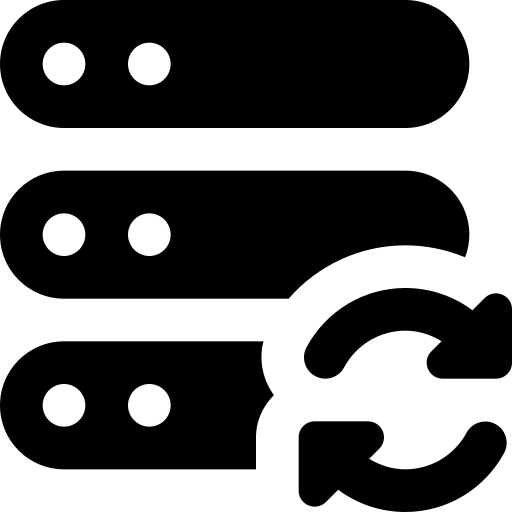
Overview
Altostrat can create daily backups of your device configurations, storing them securely. These backups are accessible from the Backups page in the Altostrat portal, allowing you to quickly restore or compare configurations.Backup Schedules
- By default, backups occur daily.
- You can also trigger once-off backups at any time (e.g., before making major configuration changes to your devices.)
Accessing Backups
1
Open the Site in Altostrat
From your Dashboard, click Sites, then pick the relevant site.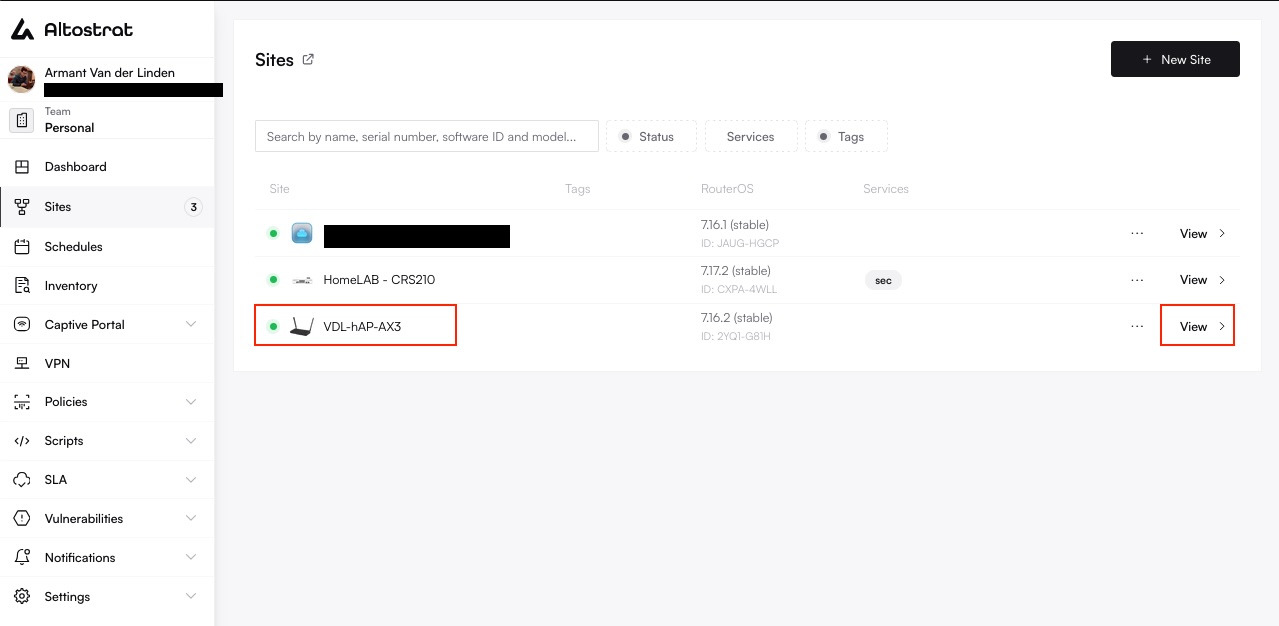
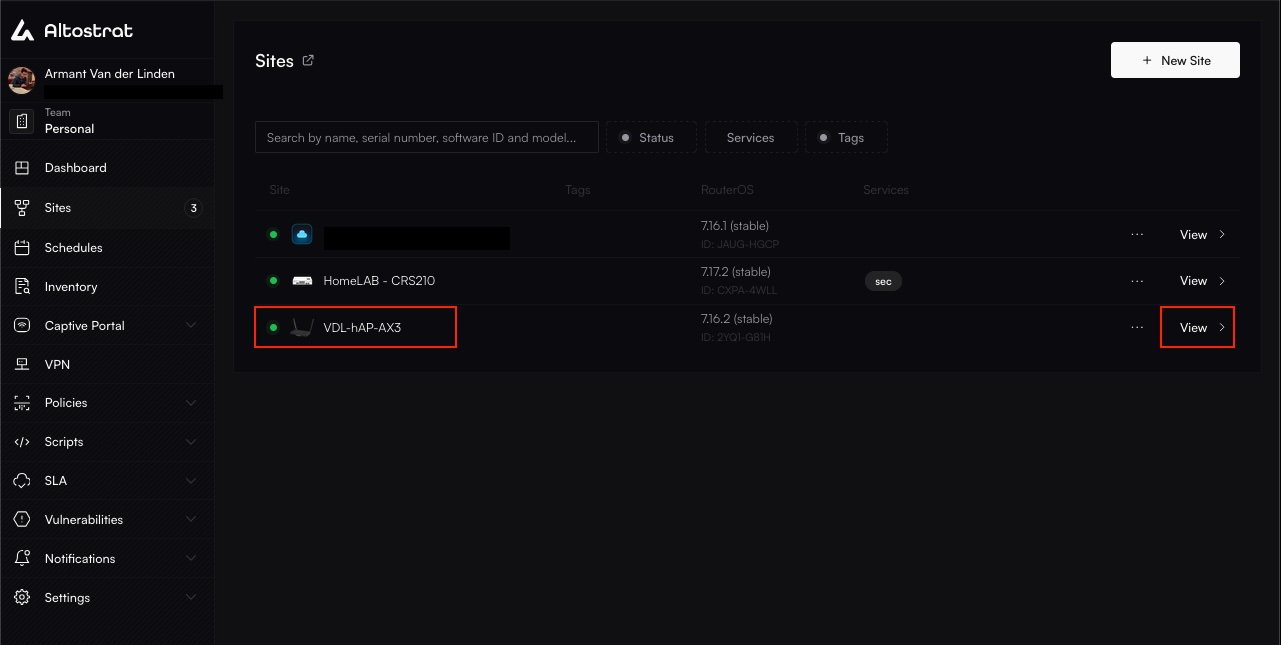
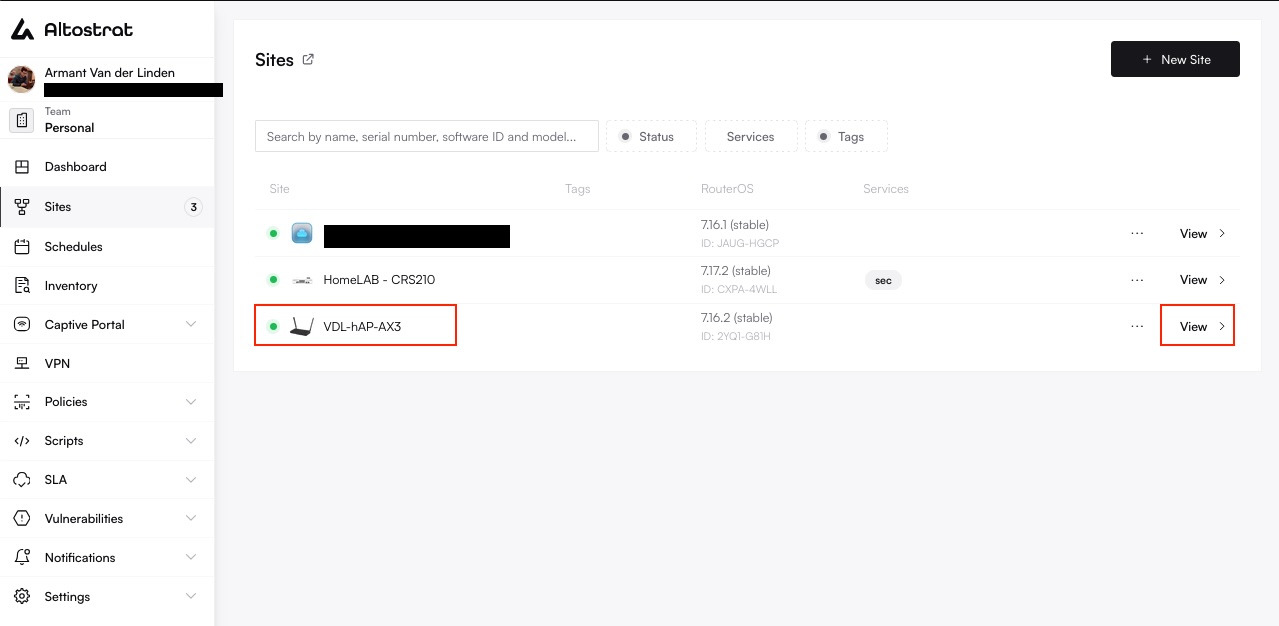
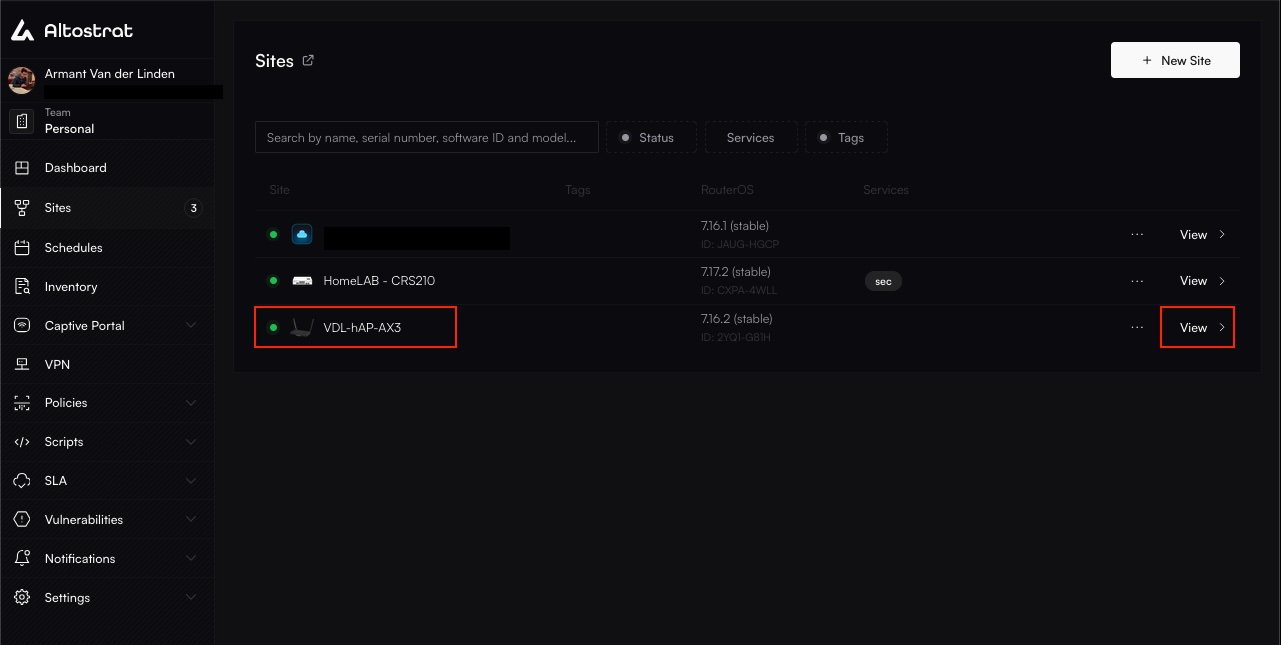
2
View Config Backups
On the site’s overview page, click Config Backups (or a similar option). Here, you’ll see a
list of recent backups.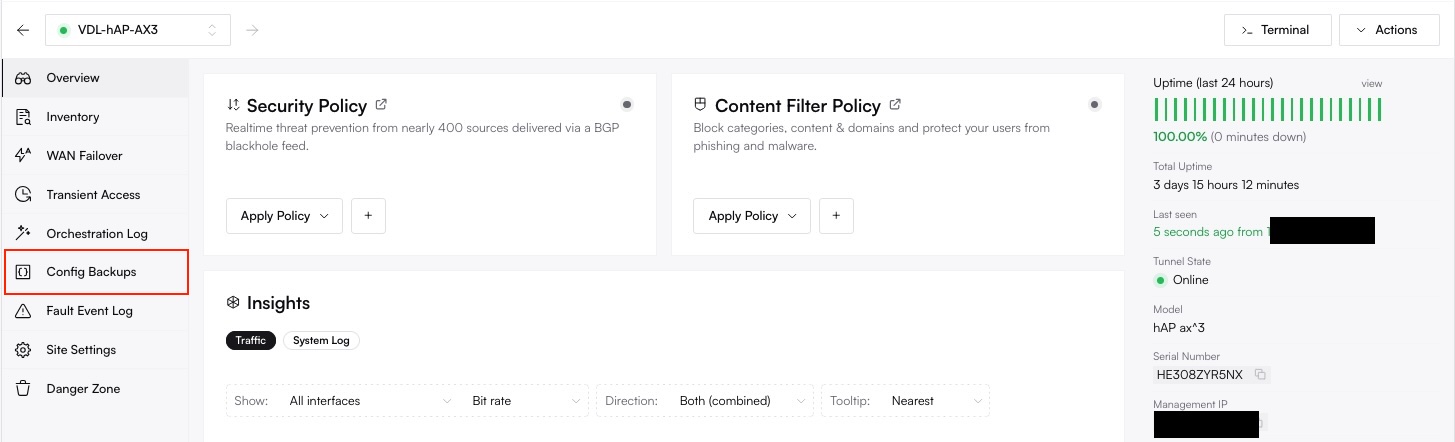
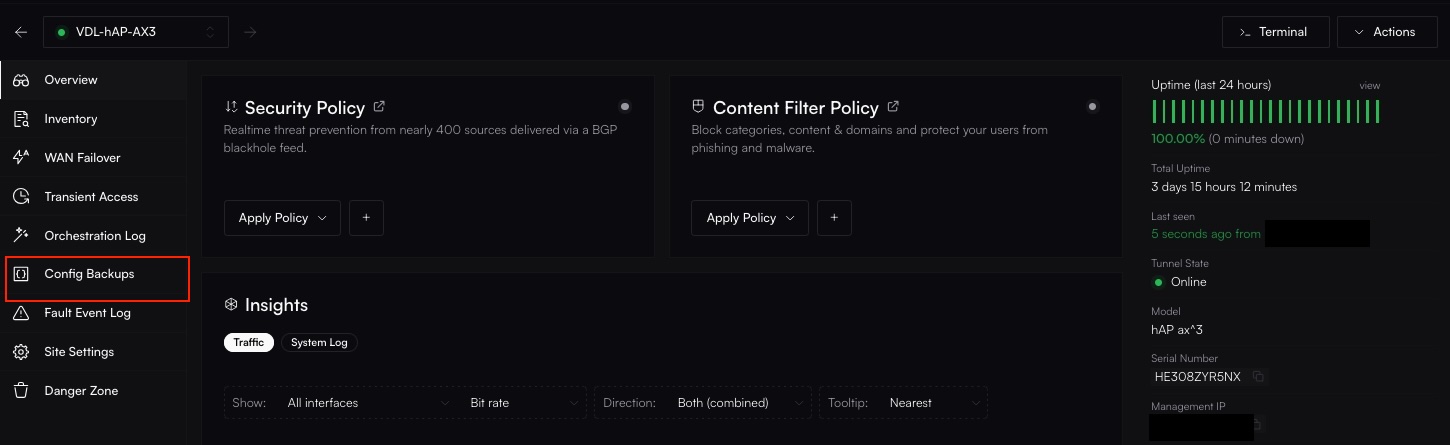
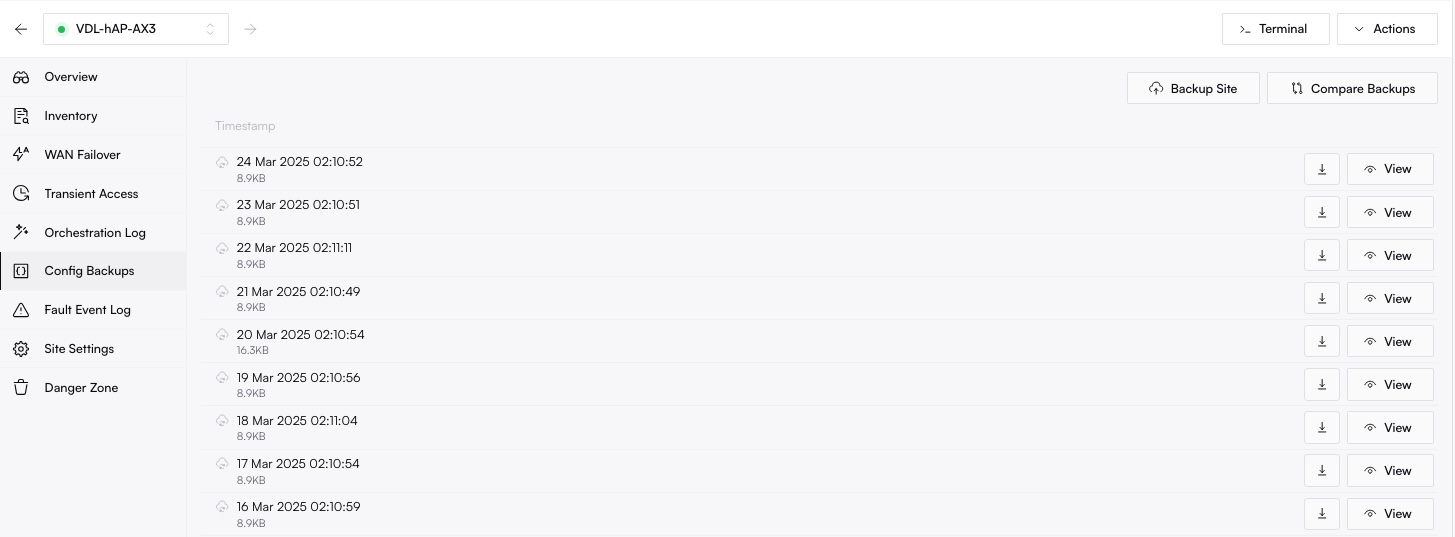
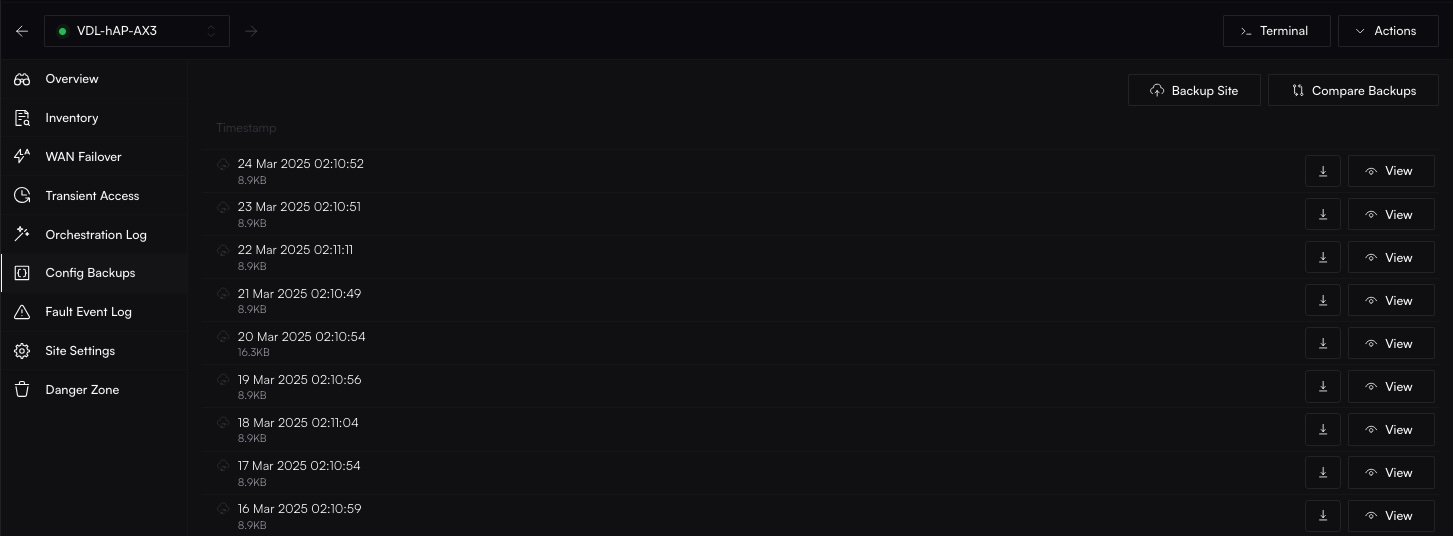
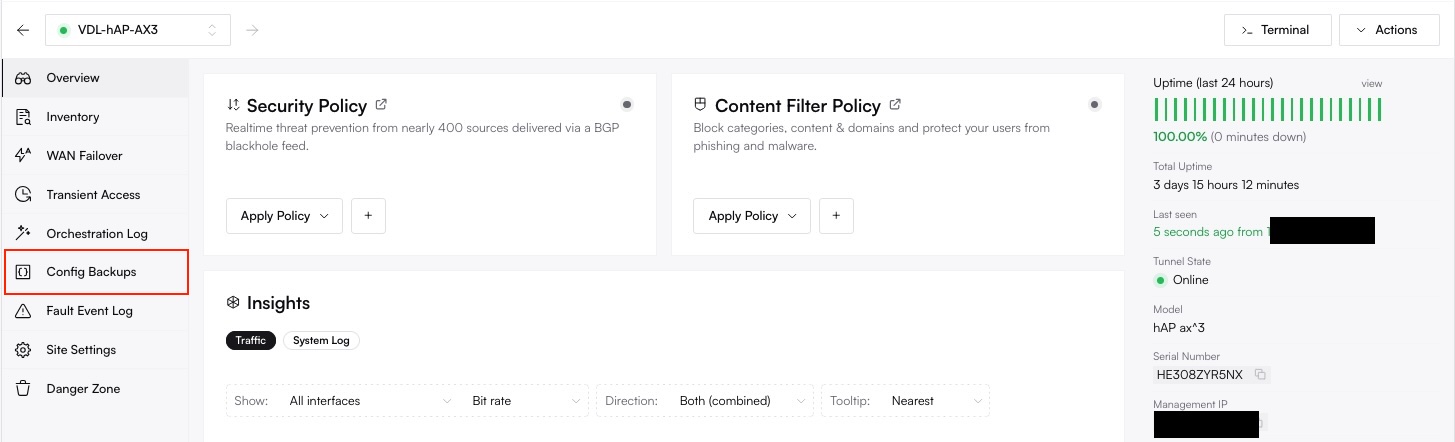
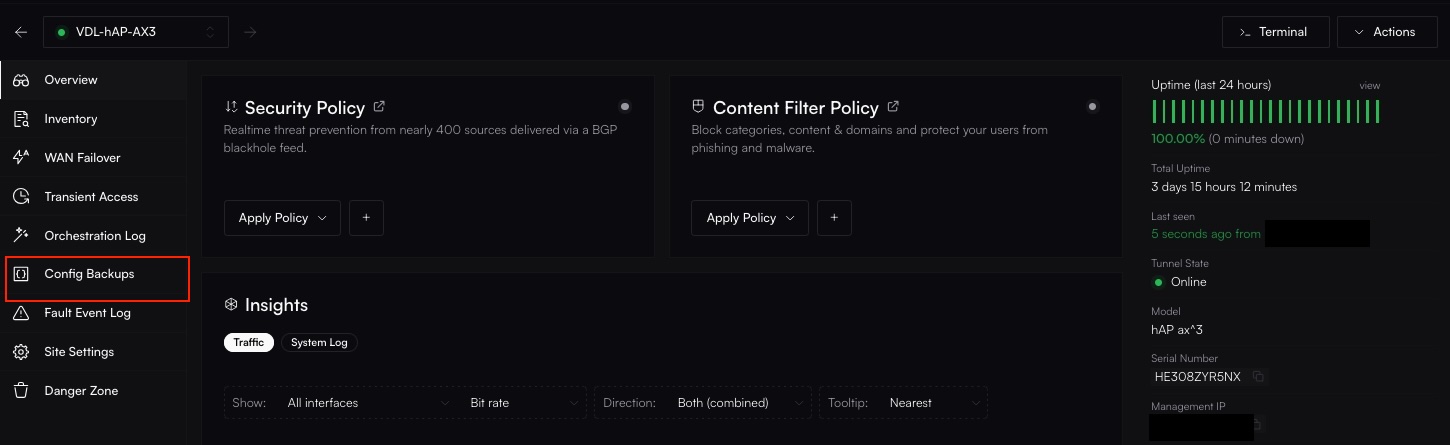
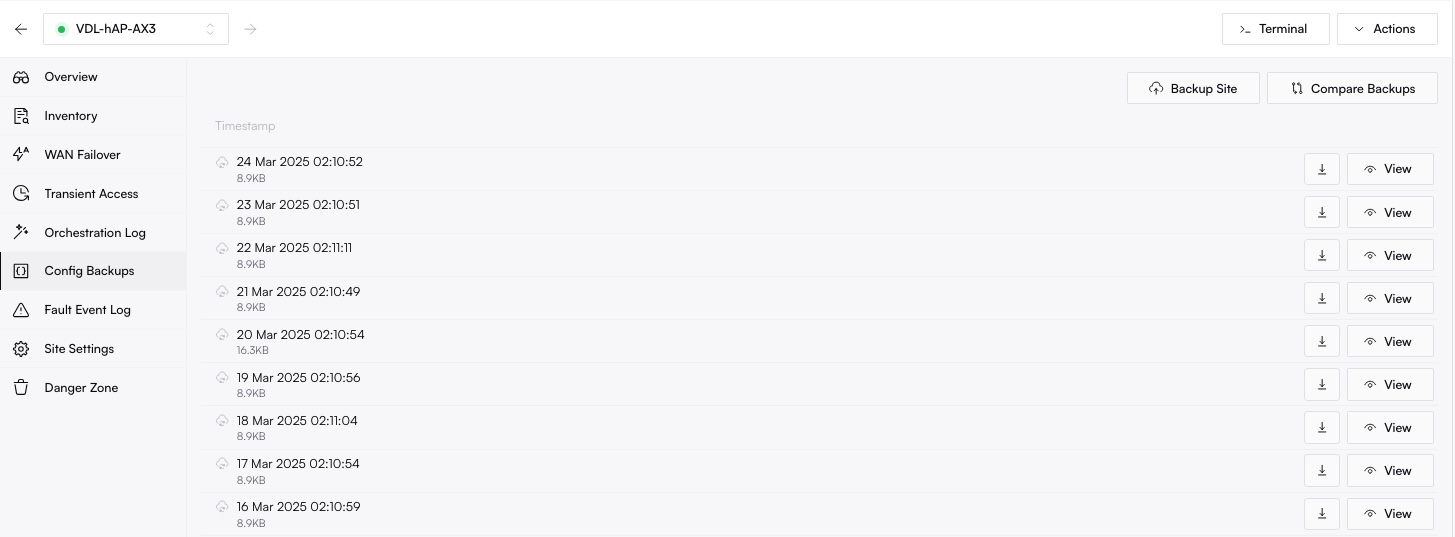
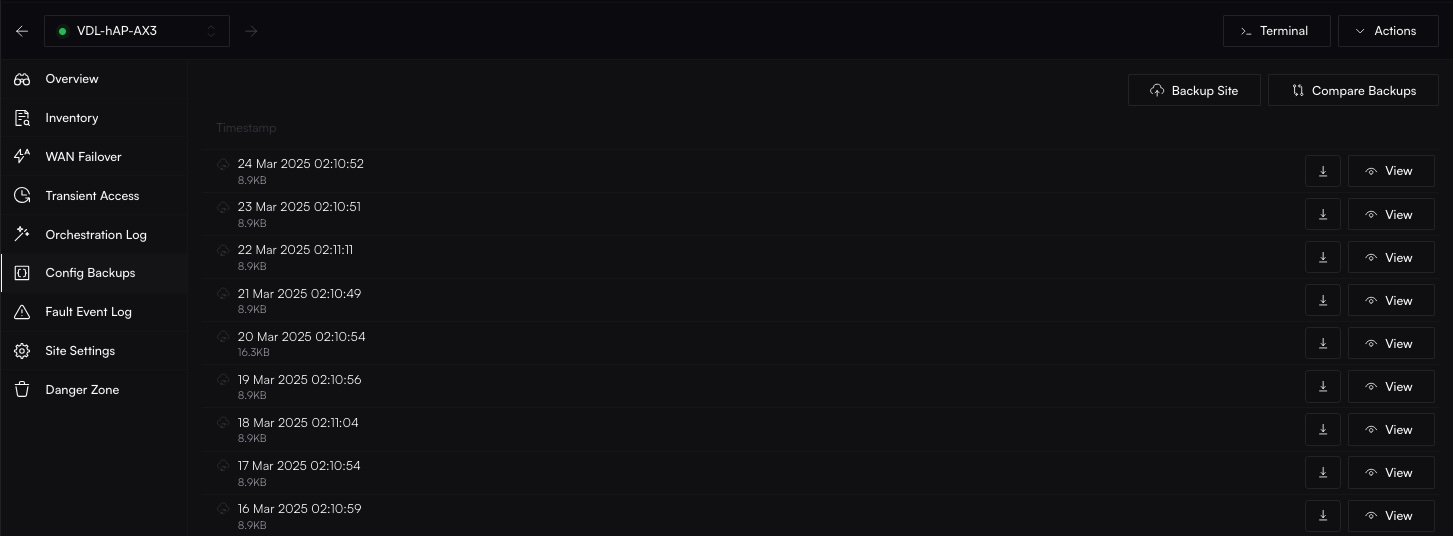
Options for Each Backup
- View: Inspect the configuration file in plain text or compare it with another backup.
- Download: Obtain a local copy for offline storage.
- Restore: Apply the backup to revert the router to that configuration.
Comparing Backups
Comparisons highlight differences between two backup snapshots.1
Select Backups to Compare
Start by navigating to Scripts - Backup Scripts, and then select the site you wish to compare the backups for.
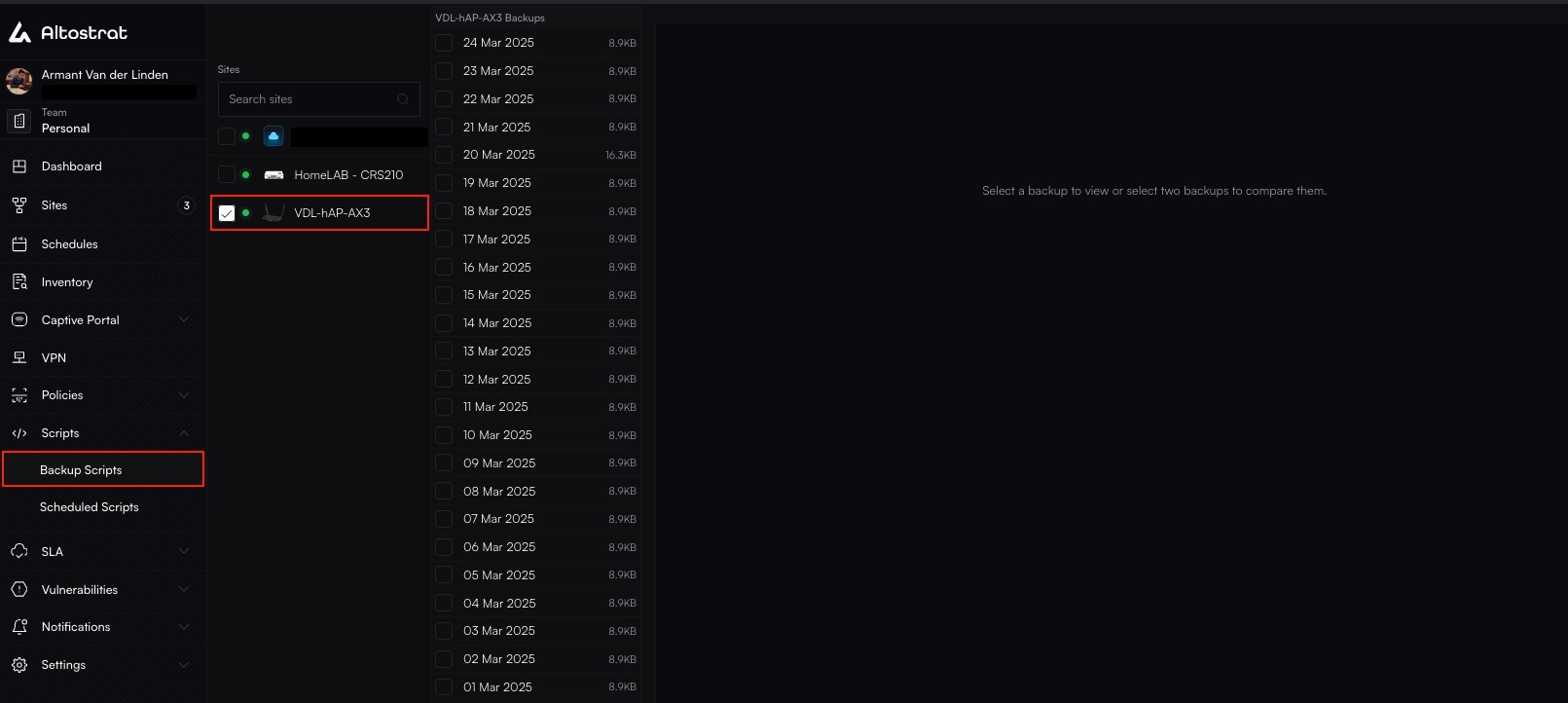

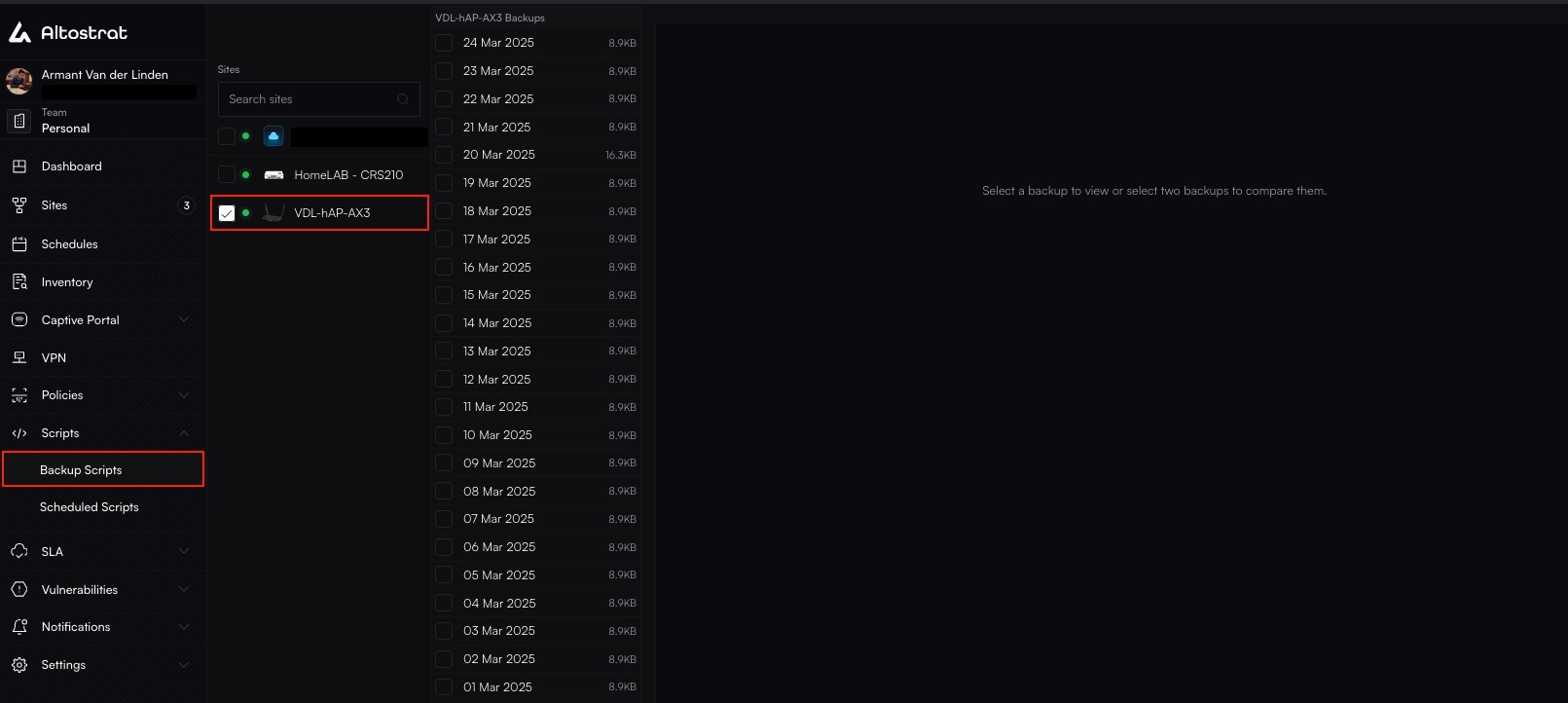
2
Check two backups from the list. The Comparison should appear automatically.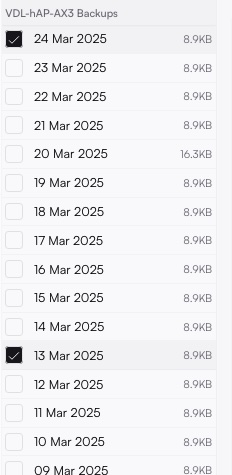
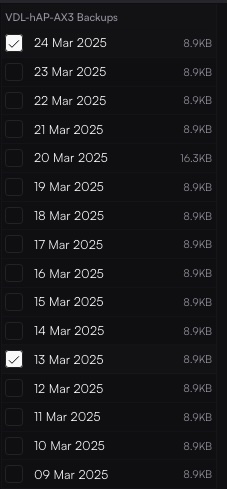
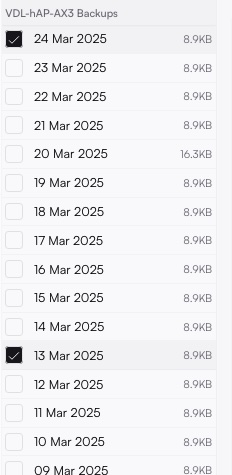
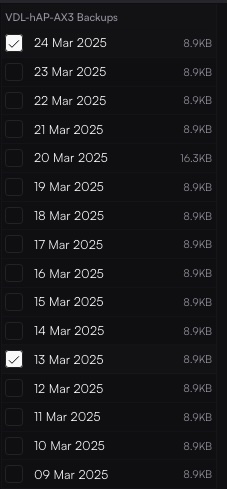
3
View the Diff
Lines in red indicate a difference in the configuration.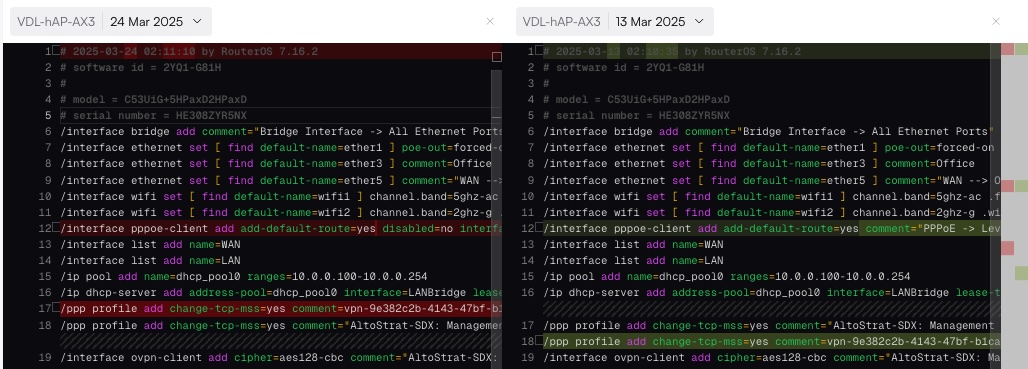
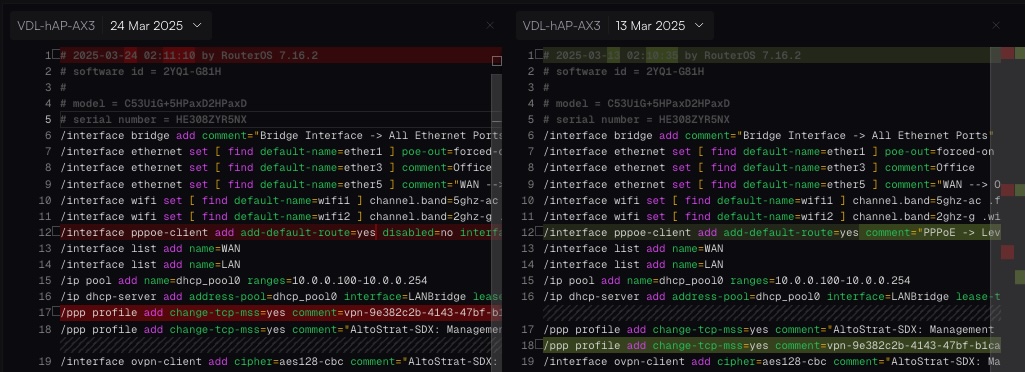
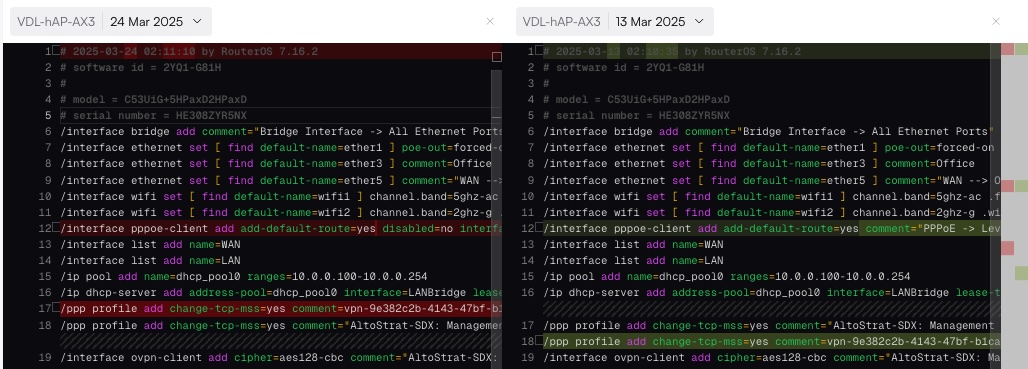
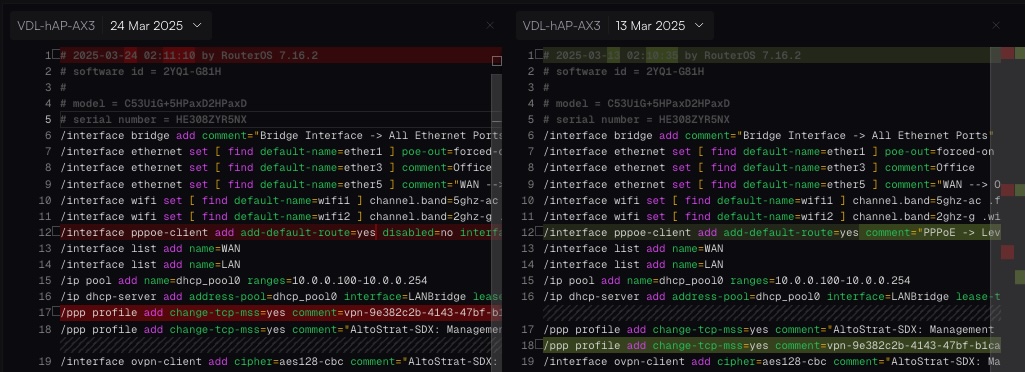
Restoring a Backup
Restoring a backup is a bit of a manual process still at the moment, but we are working on implementing an easier way to restore backups directly from the Altostrat UI.
1
Locate the Backup
In Config Backups, click the backup you want to restore and then click on the Download button to begin downloading the backup file.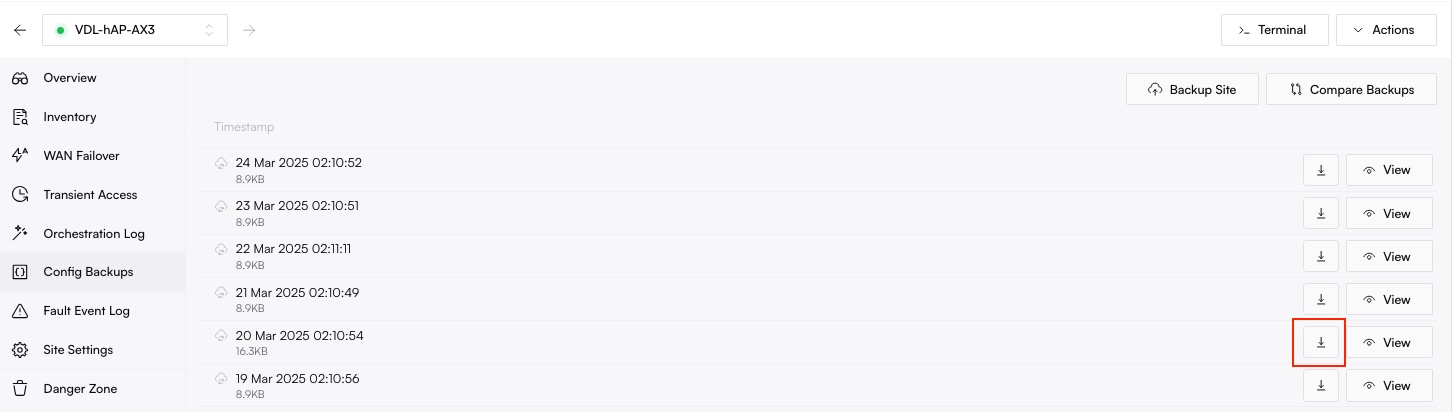
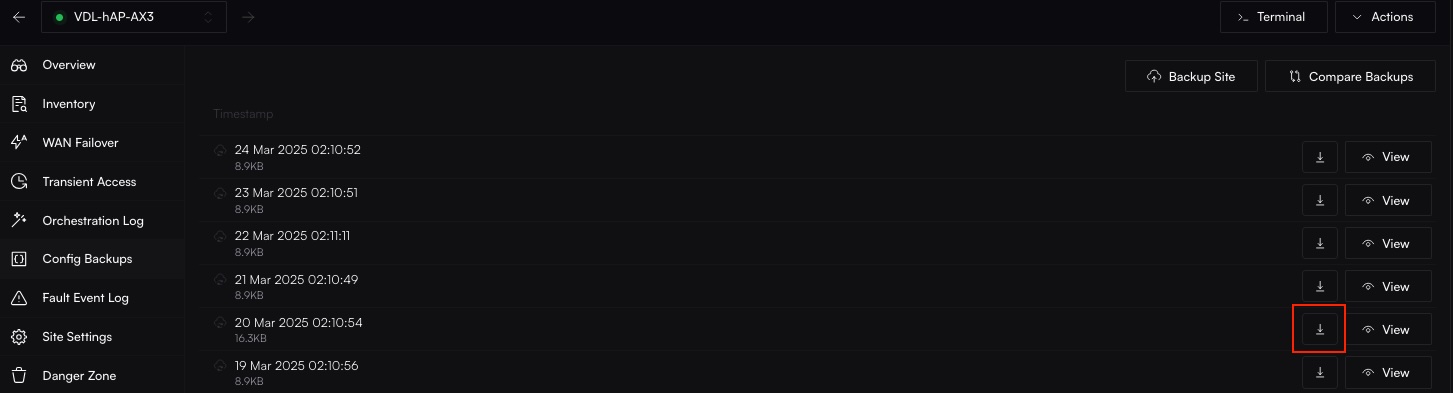
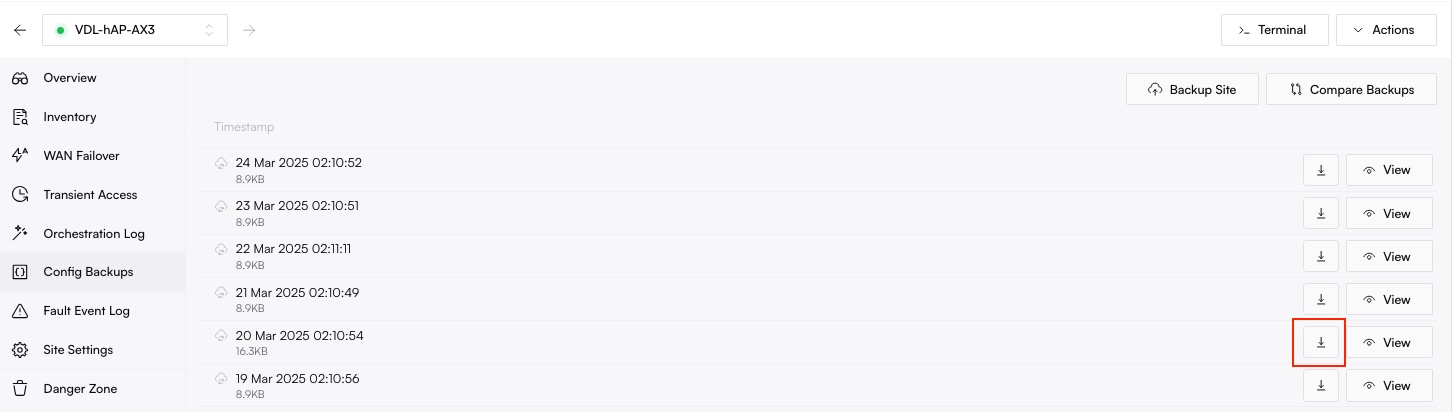
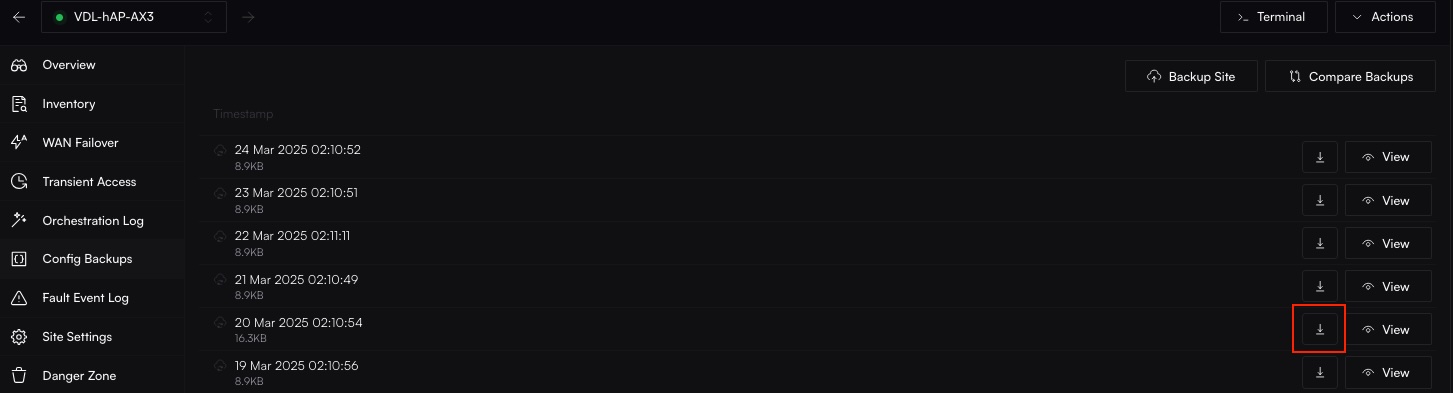
2
Log in to your Device
Log in to your router (either locally, or via transient access), and then click on Files -> Upload

3
Select your downloaded backup file.
Open your file manager application, and then navigate to where you downloaded your backup file in Step 1 and then upload that script file to the device.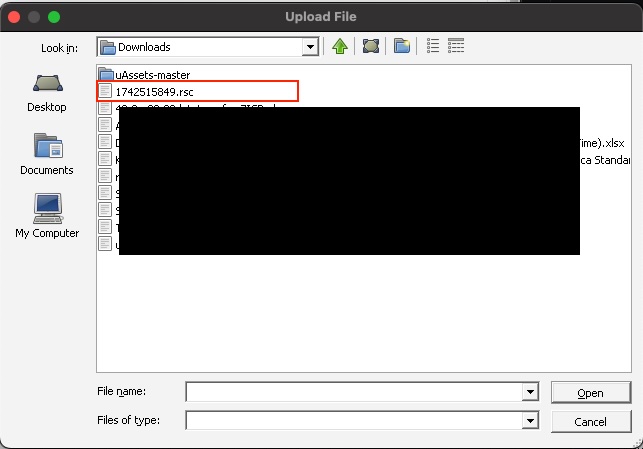
- Alternatively, you skip just drag and drop the file from where you downloaded it, to the Winbox application.
Wait for the upload to complete, as this may take some time, depending on the link speed between your machine and the device.
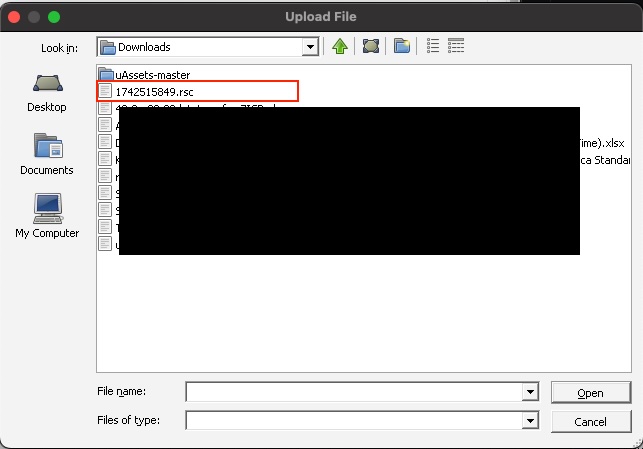
4
Confirm the Restore
Once the upload has been completed, open up the Terminal in Winbox, and type the following command:
import <filename>and then press Enter/ Return

Your router will most likely reboot, and or lose connectivity for a few minutes while all of the tunnels and configuration changes are taking place.It is highly recommended to make a backup before launching this activity.
Best Practices
- Schedule Regularly: Ensure daily or weekly backups to keep your snapshots fresh.
- Compare Before Restoring: Review diffs to confirm you’re reverting the correct changes.
- Download & Archive: Keep offline copies of critical points in your device’s lifecycle.
- Check Logs: Use the Orchestration Log to confirm backup jobs and spot failures or interruptions.

